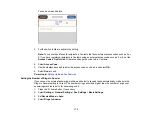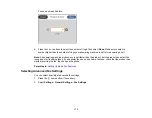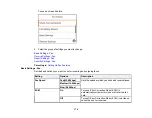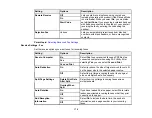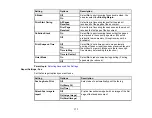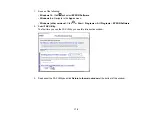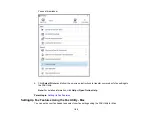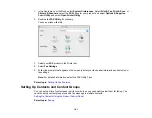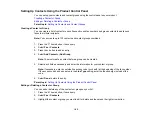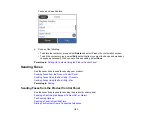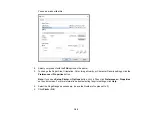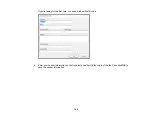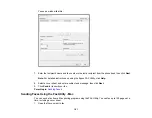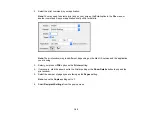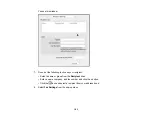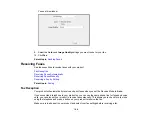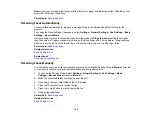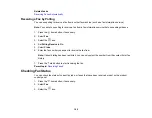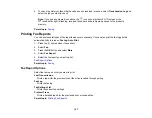185
•
Select from the sent fax history
: Select
Recent
to display the sent fax history. Select a recipient
from the list.
Note:
To delete entered recipients, select the recipient field, select the recipient you want to delete,
and select
Close
.
5.
If you need to change any fax settings, select
Fax Settings
and select your settings.
6.
Press the
start button to send the fax.
Note:
To cancel faxing, press the
cancel button. If the fax number is busy or there are problems,
the product automatically redials after one minute. It takes longer to send a fax in color because the
product scans and sends simultaneously. You cannot use other features while the product is
sending a color fax.
After scanning your originals, your product dials the number and sends the fax.
Parent topic:
Sending Faxes from the Product Control Panel
Related references
Related tasks
Related topics
Setting Up Contacts Using the Product Control Panel
Placing Originals on the Product
Fax Sending Options
While sending a fax, you can select
Fax Settings
and select these options.
Setting
Options
Description
Resolution
Standard
Adjusts the scan resolution and print quality of
outgoing faxes
Fine
Photo
Density
Varying levels
available
Lets you select from various density levels
Summary of Contents for C11CK62201
Page 1: ...WF 2950 User s Guide ...
Page 2: ......
Page 136: ...136 You see an Epson Scan 2 window like this ...
Page 138: ...138 You see an Epson Scan 2 window like this ...
Page 152: ...152 You see a screen like this 2 Click the Save Settings tab ...
Page 157: ...157 You see this window ...
Page 269: ...269 3 Open the ADF cover 4 Carefully remove any jammed pages from beneath the ADF ...
Page 271: ...271 6 Remove the jammed paper 7 Lower the ADF input tray ...
Page 330: ...330 Copyright Attribution 2022 Epson America Inc 8 22 CPD 62194 Parent topic Copyright Notice ...