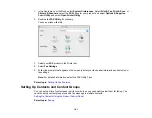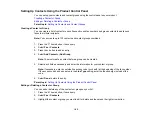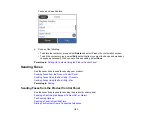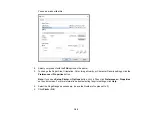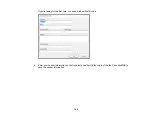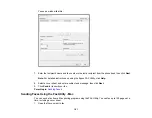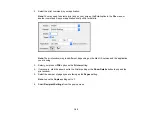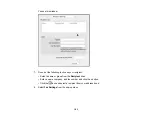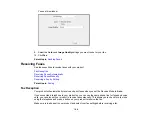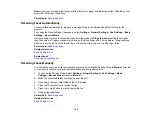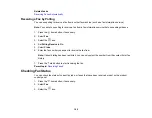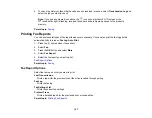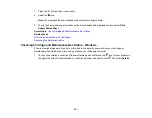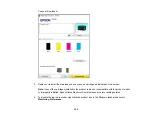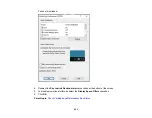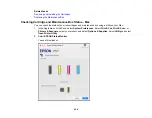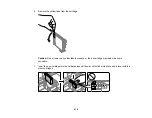195
Note:
If you run out of paper during fax printing, load more paper and press the button indicated on your
product's LCD screen to continue.
Parent topic:
Receiving Faxes Automatically
To receive faxes automatically, make sure Receive Mode is set to
Auto
(the default setting for the
product).
To change the Receive Mode if necessary, select
Settings
>
General Settings
>
Fax Settings
>
Basic
Settings
>
Receive Mode
.
If an answering machine is connected, make sure the product's
Rings to Answer
setting is set higher
than the number of rings your answering machine is set to answer a call. For example, if the answering
machine is set to pick up on the fourth ring, set the product to pick up on the fifth ring or later.
Parent topic:
Related references
Related tasks
Receiving Faxes Manually
You can set up your product to receive faxes manually by setting the Receive Mode to
Manual
. This lets
you check for a fax tone on the connected telephone before receiving a fax.
1.
To change the Receive Mode, select
Settings
>
General Settings
>
Fax Settings
>
Basic
Settings
>
Receive Mode
and select
Manual
.
2.
When the connected telephone rings, answer the call.
3.
If you hear a fax tone, select
Fax
on the LCD display.
4.
Press the
reset button to receive the fax.
5.
Press the
start button to start receiving the fax.
6.
Hang up the telephone.
Parent topic:
Related references
Summary of Contents for C11CK62201
Page 1: ...WF 2950 User s Guide ...
Page 2: ......
Page 136: ...136 You see an Epson Scan 2 window like this ...
Page 138: ...138 You see an Epson Scan 2 window like this ...
Page 152: ...152 You see a screen like this 2 Click the Save Settings tab ...
Page 157: ...157 You see this window ...
Page 269: ...269 3 Open the ADF cover 4 Carefully remove any jammed pages from beneath the ADF ...
Page 271: ...271 6 Remove the jammed paper 7 Lower the ADF input tray ...
Page 330: ...330 Copyright Attribution 2022 Epson America Inc 8 22 CPD 62194 Parent topic Copyright Notice ...