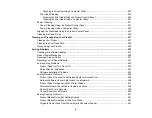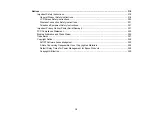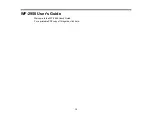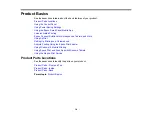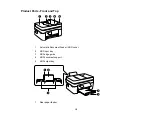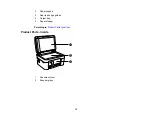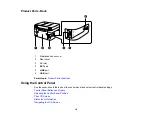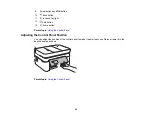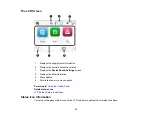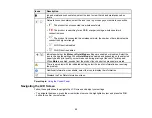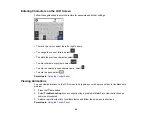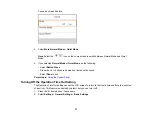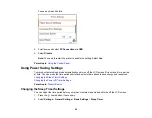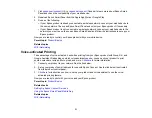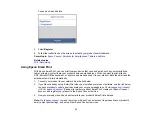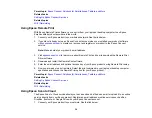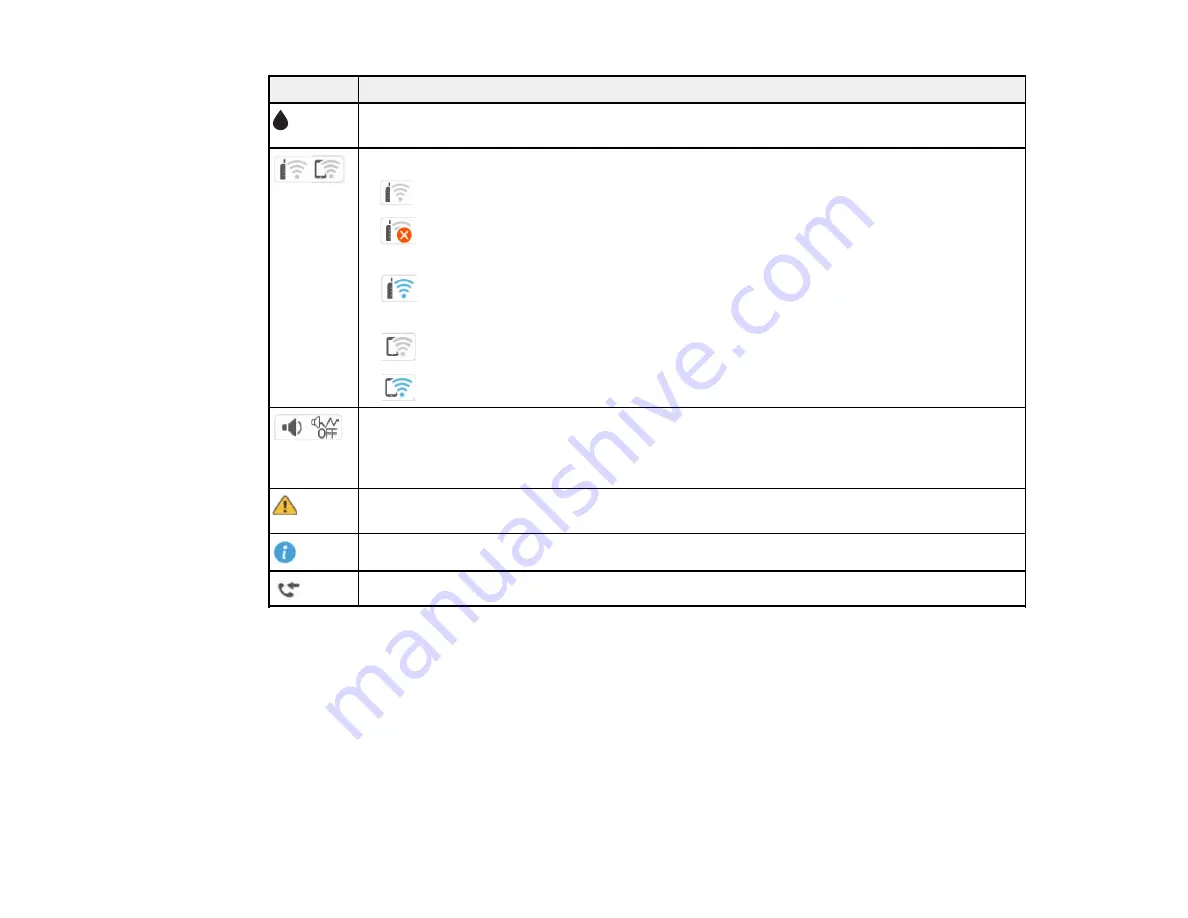
22
Icons
Description
Ink and maintenance box status; select the icon to view the ink and maintenance box
levels
Network connection status; select the icon to set up or change your network connection
•
The product is not connected to a wireless network
•
The product is searching for an SSID or experiencing a wireless network
connection issue
•
The product is connected to a wireless network; the number of bars indicates the
connection's signal strength
•
Wi-Fi Direct is disabled
•
Wi-Fi Direct is enabled
Indicates whether the
Mute
and
Quiet Mode
settings are enabled or disabled. Select the
icon to change the settings. When
Quiet Mode
is enabled and depending on the selected
paper type and print quality, noise is reduced during printing at the cost of print speed.
When
Mute
is enabled, sounds from the product (such as button presses) are muted.
There is a problem with the indicated setting; select the icon for information on resolving
the problem
Additional information is available; select the icon to display the information
Displays the Fax Data Information screen.
Parent topic:
Navigating the LCD Screen
Follow these guidelines to navigate the LCD screen and adjust your settings:
• To navigate the menus, press the arrow buttons to move the highlighted cursor and press the
OK
button to confirm your selection.
Summary of Contents for C11CK62201
Page 1: ...WF 2950 User s Guide ...
Page 2: ......
Page 136: ...136 You see an Epson Scan 2 window like this ...
Page 138: ...138 You see an Epson Scan 2 window like this ...
Page 152: ...152 You see a screen like this 2 Click the Save Settings tab ...
Page 157: ...157 You see this window ...
Page 269: ...269 3 Open the ADF cover 4 Carefully remove any jammed pages from beneath the ADF ...
Page 271: ...271 6 Remove the jammed paper 7 Lower the ADF input tray ...
Page 330: ...330 Copyright Attribution 2022 Epson America Inc 8 22 CPD 62194 Parent topic Copyright Notice ...