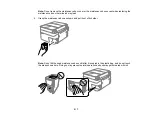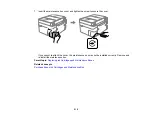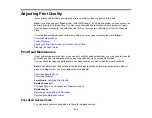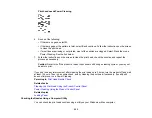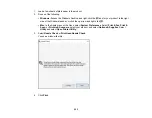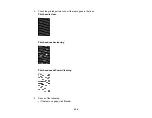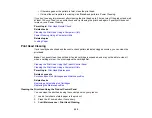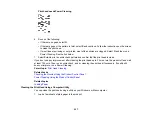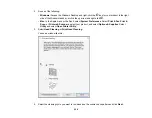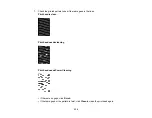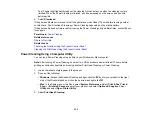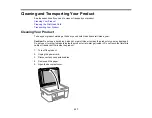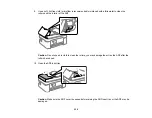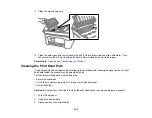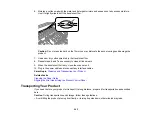231
• If almost the entire pattern is missing, click
Finish
and perform a Power Cleaning.
If you don’t see any improvement after cleaning the print head up to 3 times, turn off the product and wait
at least 12 hours. Then check the print head nozzles and try cleaning the print head again, if necessary.
If quality still does not improve, run a Power Cleaning.
Parent topic:
Related tasks
Checking the Nozzles Using a Computer Utility
Power Cleaning Using a Computer Utility
Related topics
Power Cleaning
If you still see white or dark lines or missing nozzles in your printouts, even after cleaning the print head
several times, you can run a Power Cleaning.
If you do not see improvement after running a Power Cleaning, turn off the product and wait at least 12
hours before running another Power Cleaning.
Note:
Power Cleaning consumes more ink than Print Head Cleaning.
Power Cleaning Using the Product Control Panel
Power Cleaning Using a Computer Utility
Parent topic:
Power Cleaning Using the Product Control Panel
You can run a Power Cleaning using the control panel on your product.
Note:
After a Power Cleaning, you must turn off the product and wait at least 12 hours before running
another Power Cleaning.
1.
Press the
home button, if necessary.
2.
Select
Maintenance
>
Power Cleaning
.
3.
Follow the on-screen instructions to run the Power Cleaning.
Summary of Contents for C11CK62201
Page 1: ...WF 2950 User s Guide ...
Page 2: ......
Page 136: ...136 You see an Epson Scan 2 window like this ...
Page 138: ...138 You see an Epson Scan 2 window like this ...
Page 152: ...152 You see a screen like this 2 Click the Save Settings tab ...
Page 157: ...157 You see this window ...
Page 269: ...269 3 Open the ADF cover 4 Carefully remove any jammed pages from beneath the ADF ...
Page 271: ...271 6 Remove the jammed paper 7 Lower the ADF input tray ...
Page 330: ...330 Copyright Attribution 2022 Epson America Inc 8 22 CPD 62194 Parent topic Copyright Notice ...