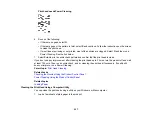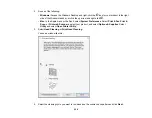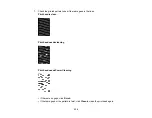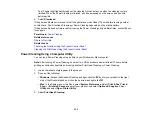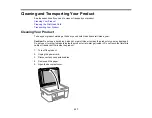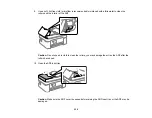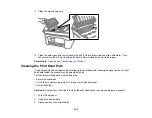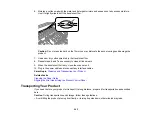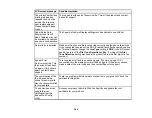240
11. Clean the area shown here.
12. Clean the outer case and control panel with a soft, clean cloth moistened with a little water. If you
cannot remove the dirt, try cleaning with a soft cloth moistened with a mild detergent.
Parent topic:
Cleaning and Transporting Your Product
Cleaning the Print Head Path
If the print quality has not improved after aligning the print head and cleaning the paper guide, the print
head path inside the product may be smeared with ink.
To clean the print head path, use the following:
• Several cotton swabs
• ¼ cup (59 ml) water containing 2 to 3 drops of mild dish detergent
• A small flashlight
Caution:
Do not use any other liquid to clean the print head path or you may damage your product.
1.
Turn off the product.
2.
Unplug the power cable.
3.
Disconnect any connected cables.
Summary of Contents for C11CK62201
Page 1: ...WF 2950 User s Guide ...
Page 2: ......
Page 136: ...136 You see an Epson Scan 2 window like this ...
Page 138: ...138 You see an Epson Scan 2 window like this ...
Page 152: ...152 You see a screen like this 2 Click the Save Settings tab ...
Page 157: ...157 You see this window ...
Page 269: ...269 3 Open the ADF cover 4 Carefully remove any jammed pages from beneath the ADF ...
Page 271: ...271 6 Remove the jammed paper 7 Lower the ADF input tray ...
Page 330: ...330 Copyright Attribution 2022 Epson America Inc 8 22 CPD 62194 Parent topic Copyright Notice ...