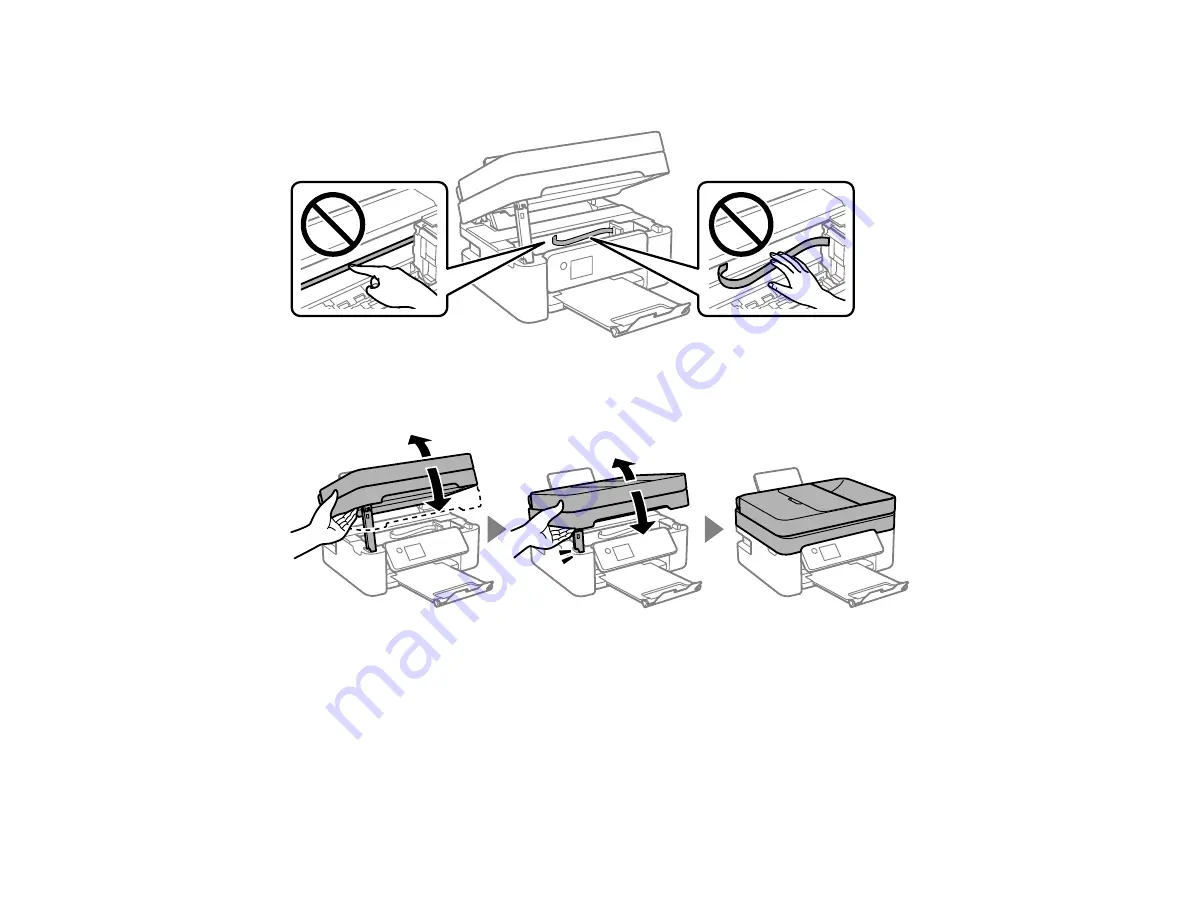
266
Caution:
Do not touch the flat white cable or the translucent film inside your product. Doing so may
cause a malfunction.
4. Close the scanner unit. Lift the scanner unit up slightly and lower it. When the scanner unit catches,
lift it up again and lower it completely.
Note:
Close the scanner unit completely before trying to open it again. The scanner unit cannot be
opened if it is not completely closed.
5. Follow the prompts on the LCD screen to clear any error messages. If you still see a paper jam
message, check the other paper jam solutions.
Parent topic:
Related references
Summary of Contents for C11CK62201
Page 1: ...WF 2950 User s Guide ...
Page 2: ......
Page 136: ...136 You see an Epson Scan 2 window like this ...
Page 138: ...138 You see an Epson Scan 2 window like this ...
Page 152: ...152 You see a screen like this 2 Click the Save Settings tab ...
Page 157: ...157 You see this window ...
Page 269: ...269 3 Open the ADF cover 4 Carefully remove any jammed pages from beneath the ADF ...
Page 271: ...271 6 Remove the jammed paper 7 Lower the ADF input tray ...
Page 330: ...330 Copyright Attribution 2022 Epson America Inc 8 22 CPD 62194 Parent topic Copyright Notice ...
















































