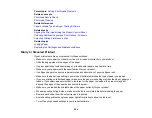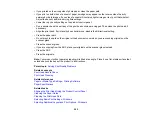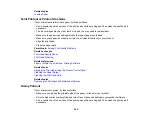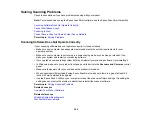274
• Make sure the printer status is not offline or pending.
• Make sure you are using the Epson printer driver for your product or the available functions are
limited.
• Run a product check to see if a test page prints. If the test page prints, check to see if your product
software is installed correctly.
• Make sure your system meets the requirements for your operating system. If you are printing a high-
resolution image, you may need more than the minimum requirements. Print the image at a lower
resolution or if necessary, increase your system's memory.
• In Windows, make sure your product is selected as the default printer and the printer port setting
matches the printer connection port.
• In Windows, delete all jobs from the Windows Spooler. Click
Print Queue
on the Maintenance tab in
the printer settings window, and cancel any stalled print jobs.
• In Windows, do one of the following to open the Epson Printer Connection Checker and follow the on-
screen instructions to check the connection status:
•
Windows 11
: Click
, then search for
Epson Printer Connection Checker
and select it.
•
Windows 10
: Click
and select
Epson Software
>
Epson Printer Connection Checker
.
•
Windows 8.x
: Navigate to the
Apps
screen and select the
Epson Printer Connection Checker
icon.
•
Windows 7
: Click
and select
All Programs
>
Epson Software
>
Epson Printer Connection
Checker
.
• On a Mac, make sure the printer is added to the printer list and the printer is not paused.
• You can try to clear the problem by updating the product software to the latest version. If the problem
persists, try uninstalling and reinstalling the printer driver.
Parent topic:
Solving Problems Printing from a Computer
Related references
Windows System Requirements
Mac System Requirements
Product Status Messages
Related tasks
Summary of Contents for C11CK62201
Page 1: ...WF 2950 User s Guide ...
Page 2: ......
Page 136: ...136 You see an Epson Scan 2 window like this ...
Page 138: ...138 You see an Epson Scan 2 window like this ...
Page 152: ...152 You see a screen like this 2 Click the Save Settings tab ...
Page 157: ...157 You see this window ...
Page 269: ...269 3 Open the ADF cover 4 Carefully remove any jammed pages from beneath the ADF ...
Page 271: ...271 6 Remove the jammed paper 7 Lower the ADF input tray ...
Page 330: ...330 Copyright Attribution 2022 Epson America Inc 8 22 CPD 62194 Parent topic Copyright Notice ...