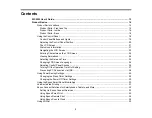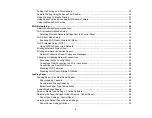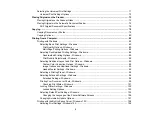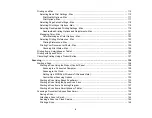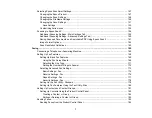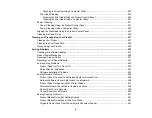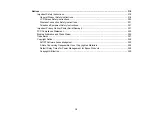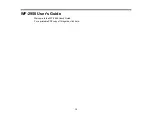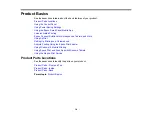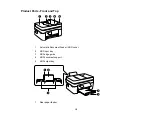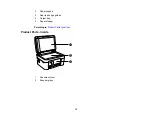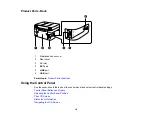3
Contents
Product Parts - Front and Top ....................................................................................................... 15
Product Parts - Inside .................................................................................................................... 16
Product Parts - Back...................................................................................................................... 18
Control Panel Buttons and Lights .................................................................................................. 19
Adjusting the Control Panel Position ............................................................................................. 20
The LCD Screen............................................................................................................................ 21
Status Icon Information.................................................................................................................. 21
Navigating the LCD Screen ........................................................................................................... 22
Entering Characters on the LCD Screen ....................................................................................... 24
Viewing Animations ....................................................................................................................... 24
Selecting the Date and Time ......................................................................................................... 25
Changing LCD Screen Language.................................................................................................. 26
Adjusting Control Panel Sounds .................................................................................................... 26
Turning Off the Operation Time Out Setting .................................................................................. 27
Preventing PC Connection via USB .............................................................................................. 28
Changing the Sleep Timer Settings ............................................................................................... 29
Changing the Power Off Timer Settings ........................................................................................ 30
Using the Epson Smart Panel Mobile App.......................................................................................... 30
Voice-activated Printing ..................................................................................................................... 31
Epson Connect Solutions for Smartphones, Tablets, and More ......................................................... 32
Setting Up Epson Connect Services.............................................................................................. 32
Using Epson Email Print ............................................................................................................... 33
Using Epson Remote Print ........................................................................................................... 34
Using Epson Scan to Cloud ........................................................................................................... 34
Summary of Contents for C11CK62201
Page 1: ...WF 2950 User s Guide ...
Page 2: ......
Page 136: ...136 You see an Epson Scan 2 window like this ...
Page 138: ...138 You see an Epson Scan 2 window like this ...
Page 152: ...152 You see a screen like this 2 Click the Save Settings tab ...
Page 157: ...157 You see this window ...
Page 269: ...269 3 Open the ADF cover 4 Carefully remove any jammed pages from beneath the ADF ...
Page 271: ...271 6 Remove the jammed paper 7 Lower the ADF input tray ...
Page 330: ...330 Copyright Attribution 2022 Epson America Inc 8 22 CPD 62194 Parent topic Copyright Notice ...