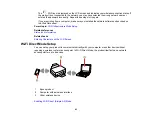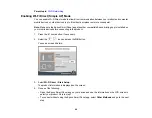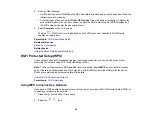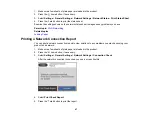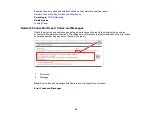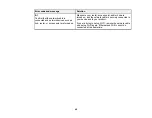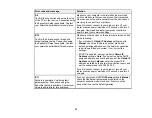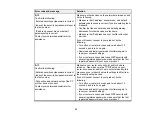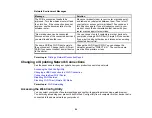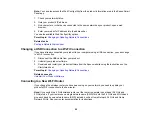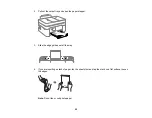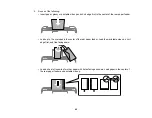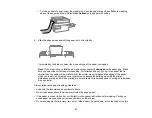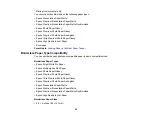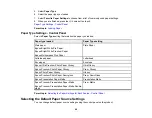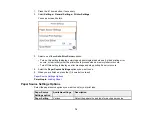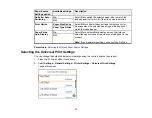57
3.
Select
Wi-Fi (Recommended)
>
Change Settings
>
Others
>
Disable Wi-Fi
>
Start Setup
to
disable Wi-Fi.
Parent topic:
Changing or Updating Network Connections
Disabling Wi-Fi Direct (Simple AP) Mode
You may need to disable your product's Wi-Fi Direct connection if you change your network connection
type or need to solve a problem with your network connection.
Note:
When the Wi-Fi Direct (Simple AP) connection is disabled, all computers and smart devices
connected to the product in Wi-Fi Direct (Simple AP) mode are disconnected. If you want to disconnect a
specific device, disconnect from the device instead of the product.
1.
Press the
home button, if necessary.
2.
Select the
icon.
3.
Select
Wi-Fi Direct
>
Start Setup
.
4.
Select the
menu icon.
5.
Select
Disable Wi-Fi Direct
.
6.
Follow the instructions on the LCD screen to disable Wi-Fi Direct mode.
The
Wi-Fi Direct icon is displayed on the LCD screen and indicates Wi-Fi Direct is disabled on
the product.
Parent topic:
Changing or Updating Network Connections
Related references
Summary of Contents for C11CK62201
Page 1: ...WF 2950 User s Guide ...
Page 2: ......
Page 136: ...136 You see an Epson Scan 2 window like this ...
Page 138: ...138 You see an Epson Scan 2 window like this ...
Page 152: ...152 You see a screen like this 2 Click the Save Settings tab ...
Page 157: ...157 You see this window ...
Page 269: ...269 3 Open the ADF cover 4 Carefully remove any jammed pages from beneath the ADF ...
Page 271: ...271 6 Remove the jammed paper 7 Lower the ADF input tray ...
Page 330: ...330 Copyright Attribution 2022 Epson America Inc 8 22 CPD 62194 Parent topic Copyright Notice ...