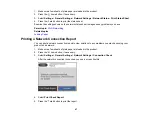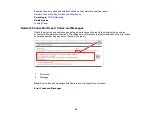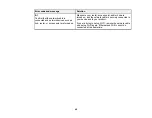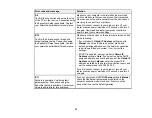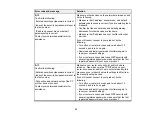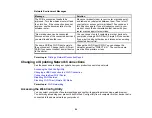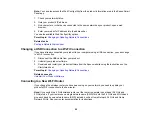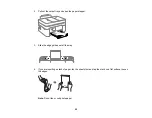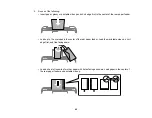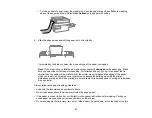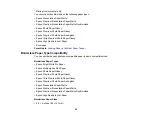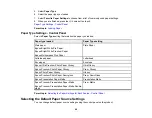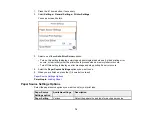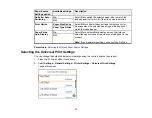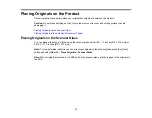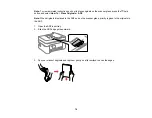61
• To load a sheet of paper longer than legal size, close the paper support and flatten the leading
edge of the paper as shown. Select
User-Defined
as the paper size setting.
6.
Slide the edge guides against the paper, but not too tightly.
If prompted by the product, select the size and type of the paper you loaded.
Note:
If you are printing on letterhead, make sure you select
Letterhead
as the paper type. Make
sure you select the correct paper size setting. For letterhead paper, if you print on paper that is
smaller than the setting in the printer driver, the printer may print beyond the edges of the paper
which can lead to ink smears on your printouts and excess ink building up inside the printer.
Borderless printing and 2-sided printing are not available for letterhead paper. Printing on letterhead
may be slower.
Always follow these paper loading guidelines:
• Load only the recommended number of sheets.
• Do not load paper above the arrow mark inside the edge guides.
• If the paper is curled, flatten it or curl it slightly in the opposite direction before loading. Printing on
curled paper may cause paper jams and smears on the printout.
• Do not use papers that are wavy, torn or cut, folded, damp, have stickers, or are too thick or too thin.
Summary of Contents for C11CK62201
Page 1: ...WF 2950 User s Guide ...
Page 2: ......
Page 136: ...136 You see an Epson Scan 2 window like this ...
Page 138: ...138 You see an Epson Scan 2 window like this ...
Page 152: ...152 You see a screen like this 2 Click the Save Settings tab ...
Page 157: ...157 You see this window ...
Page 269: ...269 3 Open the ADF cover 4 Carefully remove any jammed pages from beneath the ADF ...
Page 271: ...271 6 Remove the jammed paper 7 Lower the ADF input tray ...
Page 330: ...330 Copyright Attribution 2022 Epson America Inc 8 22 CPD 62194 Parent topic Copyright Notice ...