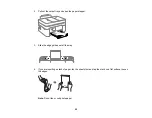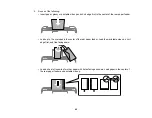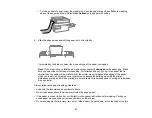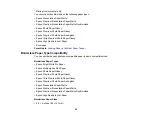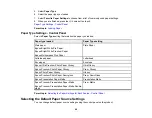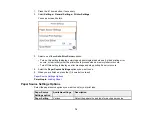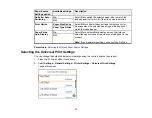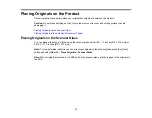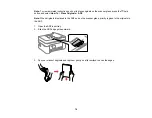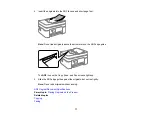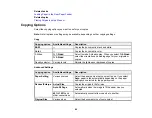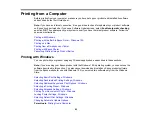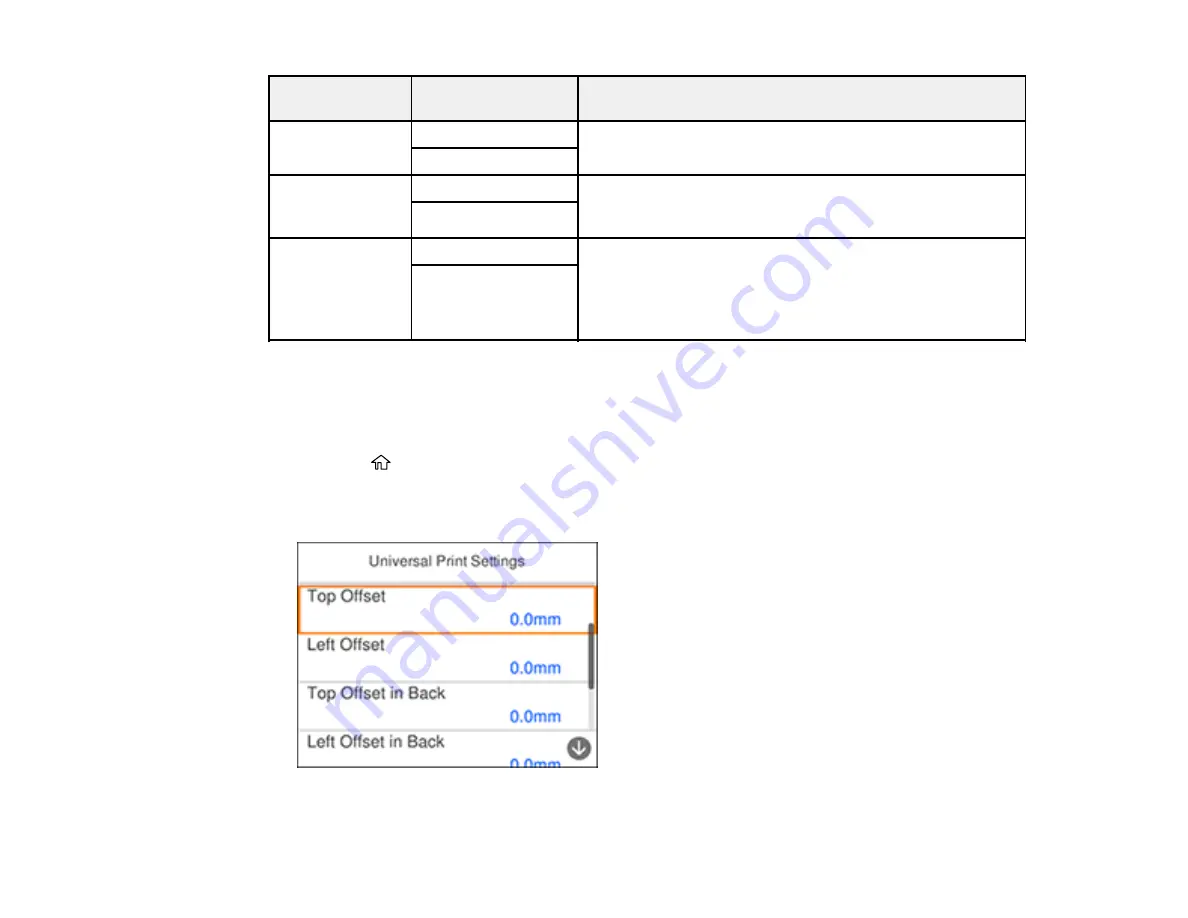
71
Paper Source
Settings option
Available settings
Description
A4/Letter Auto
Switching
On
Select
On
to switch the selected paper size to match the
loaded paper (Letter or A4) if the wrong size is selected
Off
Error Notice
Paper Size Notice
Select
On
for either of these settings to display an error
message when the selected paper type or size does not
match the loaded paper
Paper Type Notice
Paper Setup
Auto Display
On
Select
On
to automatically display a menu that lets you
select the paper size and type when you load paper in the
product
Note:
If you disable this setting, you cannot use AirPrint.
Off
Parent topic:
Selecting the Default Paper Source Settings
Selecting the Universal Print Settings
You can change the default universal print settings using the control panel on the product.
1.
Press the
home button, if necessary.
2.
Select
Settings
>
General Settings
>
Printer Settings
>
Universal Print Settings
.
You see this screen:
Summary of Contents for C11CK62201
Page 1: ...WF 2950 User s Guide ...
Page 2: ......
Page 136: ...136 You see an Epson Scan 2 window like this ...
Page 138: ...138 You see an Epson Scan 2 window like this ...
Page 152: ...152 You see a screen like this 2 Click the Save Settings tab ...
Page 157: ...157 You see this window ...
Page 269: ...269 3 Open the ADF cover 4 Carefully remove any jammed pages from beneath the ADF ...
Page 271: ...271 6 Remove the jammed paper 7 Lower the ADF input tray ...
Page 330: ...330 Copyright Attribution 2022 Epson America Inc 8 22 CPD 62194 Parent topic Copyright Notice ...