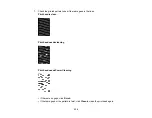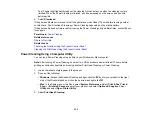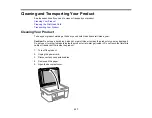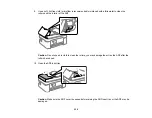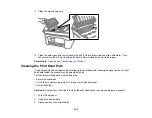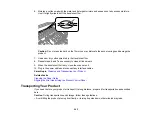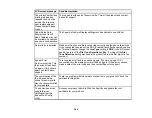243
6.
Moisten a cotton swab with the water and detergent mixture and squeeze out any excess moisture.
Use it to lightly wipe ink off the translucent film.
Caution:
Do not press too hard on the film or you may dislocate the anchor springs and damage the
product.
7.
Use a new, dry cotton swab to dry the translucent film.
8.
Repeat steps 6 and 7 as necessary to clean all ink smears.
9.
When the translucent film is dry, close the scanner unit.
10. Plug in the power cable and reconnect any interface cables.
Parent topic:
Cleaning and Transporting Your Product
Related tasks
Cleaning the Paper Guide
Aligning the Print Head Using the Product Control Panel
Transporting Your Product
If you need to store your product or transport it a long distance, prepare it for transportation as described
here.
Caution
: During transportation and storage, follow these guidelines:
• Avoid tilting the product, placing it vertically, or turning it upside down; otherwise ink may leak.
Summary of Contents for C11CK62201
Page 1: ...WF 2950 User s Guide ...
Page 2: ......
Page 136: ...136 You see an Epson Scan 2 window like this ...
Page 138: ...138 You see an Epson Scan 2 window like this ...
Page 152: ...152 You see a screen like this 2 Click the Save Settings tab ...
Page 157: ...157 You see this window ...
Page 269: ...269 3 Open the ADF cover 4 Carefully remove any jammed pages from beneath the ADF ...
Page 271: ...271 6 Remove the jammed paper 7 Lower the ADF input tray ...
Page 330: ...330 Copyright Attribution 2022 Epson America Inc 8 22 CPD 62194 Parent topic Copyright Notice ...