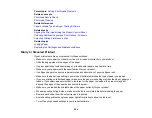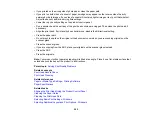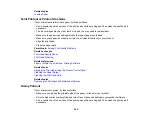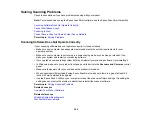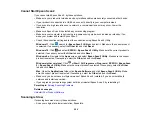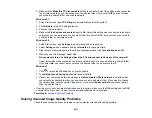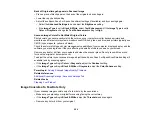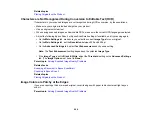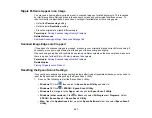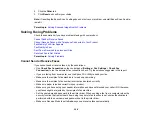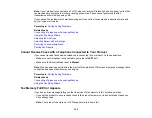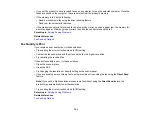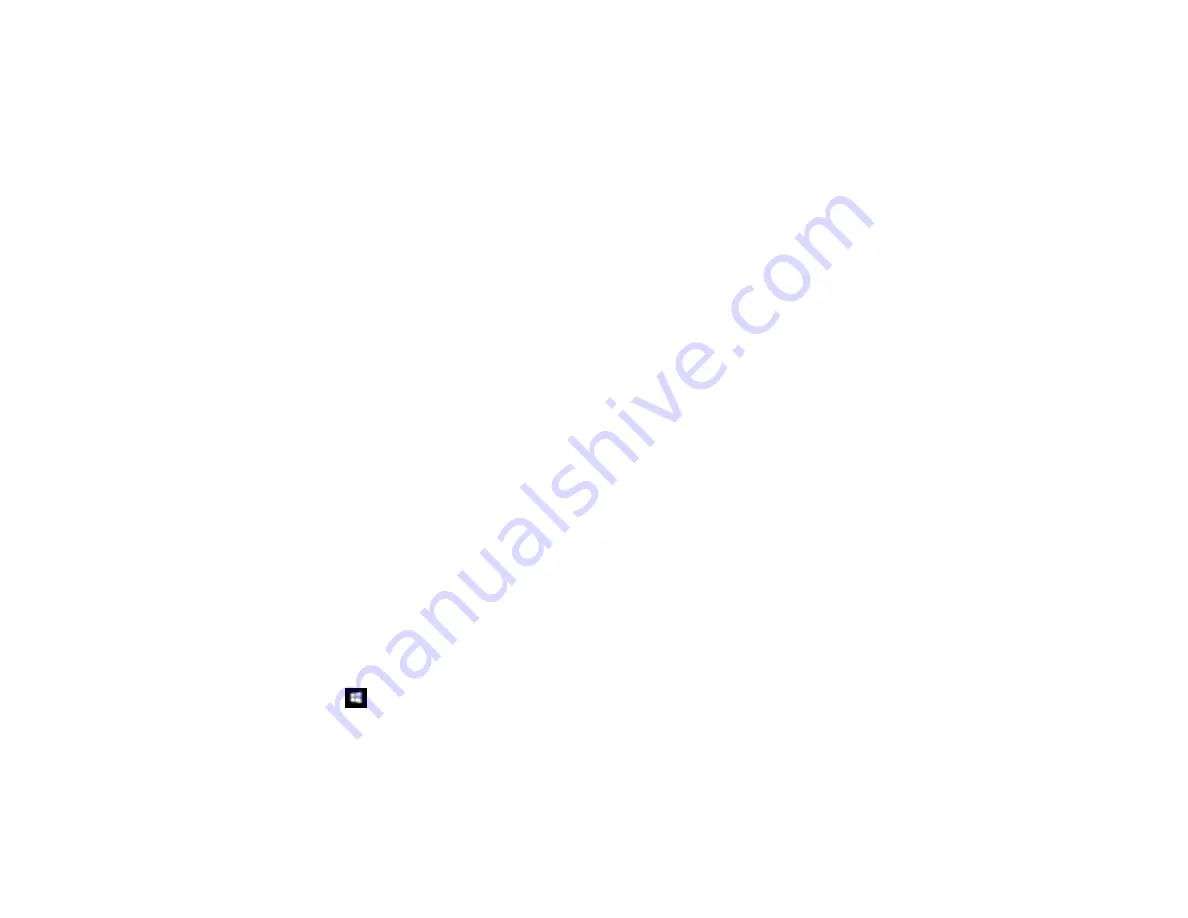
291
• Make sure your system meets the requirements for your operating system. If you are scanning a high-
resolution image, you may need more than the minimum requirements. If necessary, increase your
system's memory or reduce the resolution.
• If you are scanning over a wireless network, factors such as interference, network traffic, or weak
signal strength may affect your scanning speed.
• If you are scanning over a network, factors such as interference, network traffic, or weak signal
strength may affect your scanning speed.
Parent topic:
Related topics
Cannot Save a Scan to a Shared Folder Over a Network
If you cannot save a scan to a shared folder when scanning over a network, or saving takes a very long
time, try these solutions:
• If you cannot scan to a shared folder over the network, make sure you did the following:
• Created a shared folder on your computer (Windows).
• If you registered the shared folder path to your product's control panel contact list or entered the
path manually to scan, make sure you used the correct path.
• Make sure the network folder does not already contain a file of the same name. If so, rename the file
and try again.
• If you still cannot scan to the shared folder, your network type may be set to
Public
. You cannot scan
to a shared folder when using a public network. Follow the steps here to check and change your
network type, if necessary. Be sure to log into your Windows computer as an administrator.
Note:
The name of available network types varies in the different Windows versions. For details on
selecting Windows network sharing settings, see Windows help.
Windows 10:
1. Click
and select
Settings
.
2. Select
Network & Internet
.
3. Click your network type:
Ethernet
or
Wi-Fi
.
4. Click your network name.
Summary of Contents for C11CK62201
Page 1: ...WF 2950 User s Guide ...
Page 2: ......
Page 136: ...136 You see an Epson Scan 2 window like this ...
Page 138: ...138 You see an Epson Scan 2 window like this ...
Page 152: ...152 You see a screen like this 2 Click the Save Settings tab ...
Page 157: ...157 You see this window ...
Page 269: ...269 3 Open the ADF cover 4 Carefully remove any jammed pages from beneath the ADF ...
Page 271: ...271 6 Remove the jammed paper 7 Lower the ADF input tray ...
Page 330: ...330 Copyright Attribution 2022 Epson America Inc 8 22 CPD 62194 Parent topic Copyright Notice ...