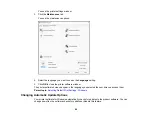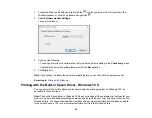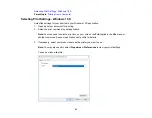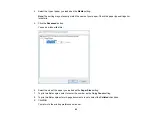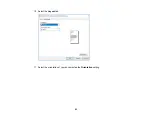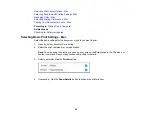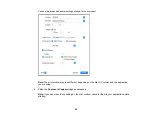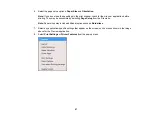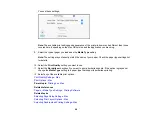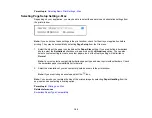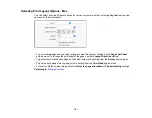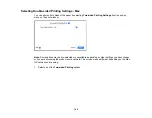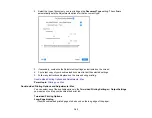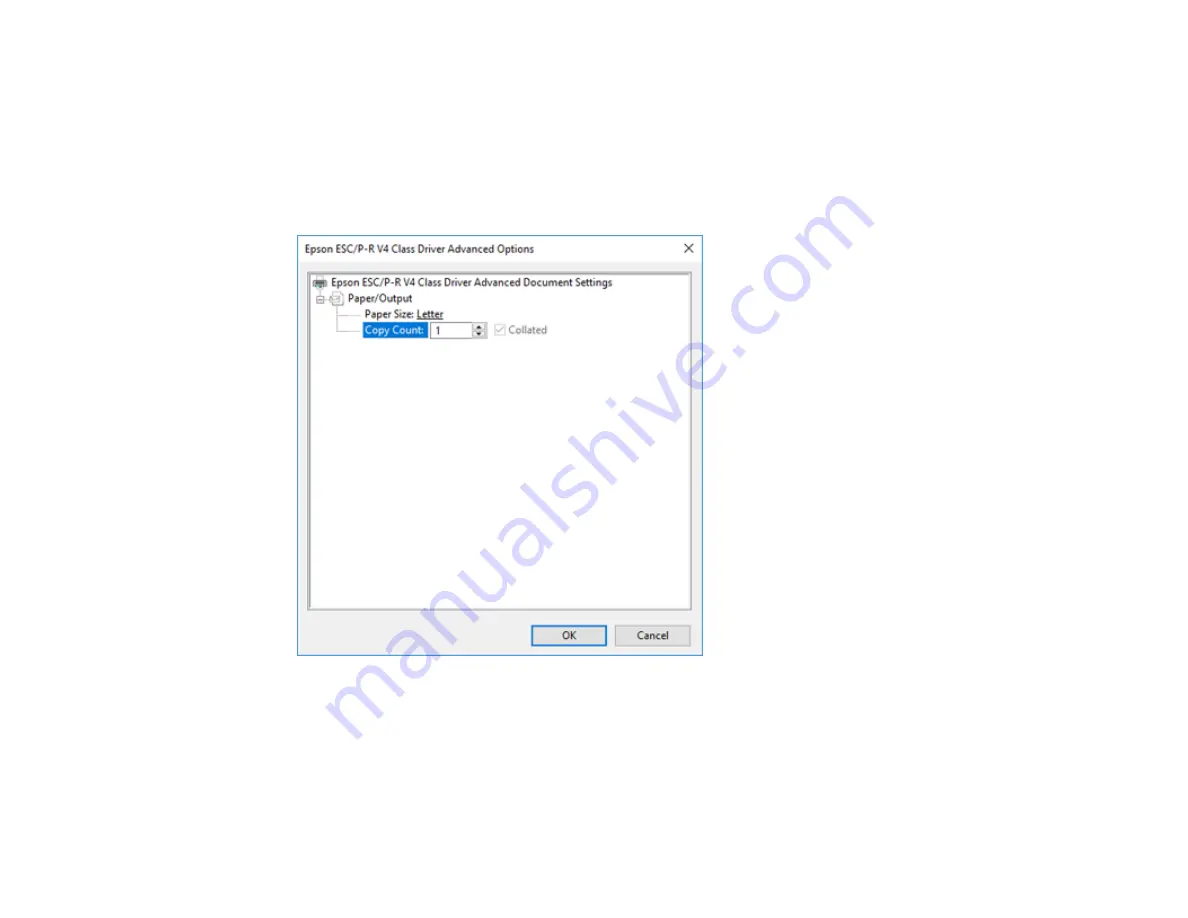
92
4.
Select the type of paper you loaded as the
Media
setting.
Note:
The setting may not exactly match the name of your paper. Check the paper type settings list
for details.
5.
Click the
Advanced
button.
You see a window like this:
6.
Select the size of the paper you loaded as the
Paper Size
setting.
7.
To print multiple copies, select or enter the number as the
Copy Count
setting.
8.
To print multiple copies of multi-page documents in sets, select the
Collated
checkbox.
9.
Click
OK
.
You return to the printing preferences window.
Summary of Contents for C11CK65201
Page 1: ...XP 4200 XP 4205 User s Guide ...
Page 2: ......
Page 119: ...119 You see an Epson Scan 2 window like this ...
Page 121: ...121 You see an Epson Scan 2 window like this ...
Page 135: ...135 You see a screen like this 2 Click the Save Settings tab ...
Page 140: ...140 You see this window ...
Page 192: ...192 Related tasks Aligning the Print Head Using the Product Control Panel ...