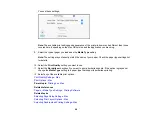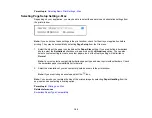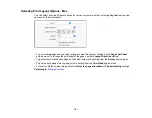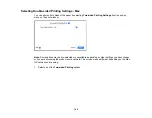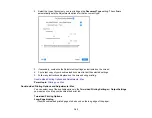112
•
Cloud
sends your scanned files to a destination that you have registered with Epson Connect.
•
WSD
lets you manage network scanning in Windows 11, Windows 10, Windows 8.x, Windows 7,
or Windows Vista (English only). To use this feature, you must first set up a WSD (Web Services
for Devices) port on your Windows 7 or Windows Vista computer (the port is set up automatically
on Windows 11, Windows 10, and Windows 8.x).
6.
Follow the instructions in the links below to complete your scan.
Scanning to a Connected Computer
Scanning to the Cloud
Setting Up a WSD Port (Windows 7/Windows Vista)
Control Panel Scanning Options
Parent topic:
Related tasks
Placing Originals on the Scanner Glass
Related topics
Scanning to a Connected Computer
You can scan an original and save it to a connected computer using your product's control panel. The
computer must be connected using a USB cable or connected to the same network as your product.
You can save the scanned file as a JPEG or PDF file.
Note:
Be sure you have installed Epson ScanSmart, Epson Scan 2, and Event Manager on your
computer before scanning to your computer.
1.
Place your original on the product for scanning.
2.
Press the
home button, if necessary.
3.
Select
Scan
.
4.
Select
Computer
.
Note:
Select
Dismiss
on the information screen, if necessary.
5.
Do one of the following:
• If a list of available computers is displayed, select the computer you want to scan to.
Summary of Contents for C11CK65201
Page 1: ...XP 4200 XP 4205 User s Guide ...
Page 2: ......
Page 119: ...119 You see an Epson Scan 2 window like this ...
Page 121: ...121 You see an Epson Scan 2 window like this ...
Page 135: ...135 You see a screen like this 2 Click the Save Settings tab ...
Page 140: ...140 You see this window ...
Page 192: ...192 Related tasks Aligning the Print Head Using the Product Control Panel ...