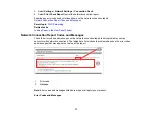51
• Fan and align the edges of envelopes before loading.
• If you have trouble loading a stack of envelopes, press each envelope flat before loading it or load one
envelope at a time.
• Do not load envelopes that are curled, folded, or too thin, or that have plastic windows or exposed
adhesive flaps.
• Paper feed problems may occur frequently for manual 2-sided printing when printing on one side of
pre-printed paper. Reduce the number of sheets to half or less, or load one sheet of paper at a time if
paper jams continue.
• For pre-punched paper, load a single sheet of defined-size plain paper with holes at the left or right.
Adjust the print position of your file to avoid printing over the holes. Automatic 2-sided printing is not
available for pre-punched paper.
• For paper longer than Legal size, make sure the end of the paper is cut perpendicularly. A diagonal
cut may cause paper feed problems. Long paper cannot be held in the output tray. Prepare a box or
tray to make sure that paper does not fall on the floor. Do not touch paper that is being fed or ejected.
It could injure your hand or cause print quality to decline.
• Check the paper package for any additional loading instructions.
• If you use paper with binder holes, load only one sheet at a time in only these sizes: Letter (8.5 × 11
inches [216 × 279 mm]), A4 (8.3 × 11.7 inches [210 × 297 mm]), or Legal (8.5 × 14 inches
[216 × 356 mm]).
Parent topic:
Related references
Paper Loading Capacity
Printable Area Specifications
Paper Specifications
Paper Loading Capacity
See the table here for the loading capacity of the rear paper feeder.
Summary of Contents for C11CK65201
Page 1: ...XP 4200 XP 4205 User s Guide ...
Page 2: ......
Page 119: ...119 You see an Epson Scan 2 window like this ...
Page 121: ...121 You see an Epson Scan 2 window like this ...
Page 135: ...135 You see a screen like this 2 Click the Save Settings tab ...
Page 140: ...140 You see this window ...
Page 192: ...192 Related tasks Aligning the Print Head Using the Product Control Panel ...