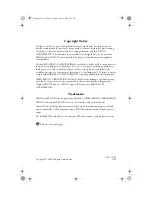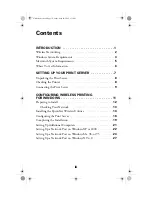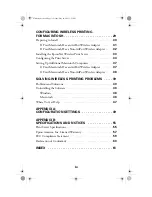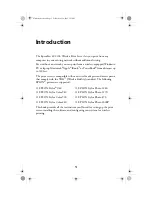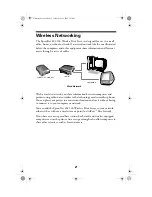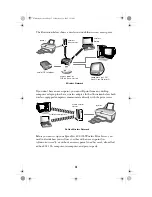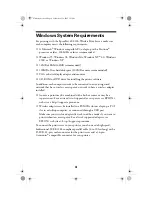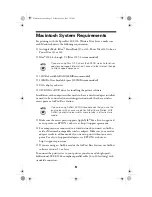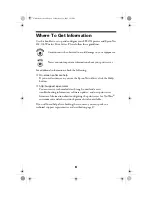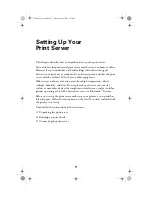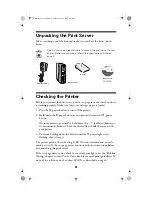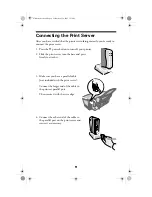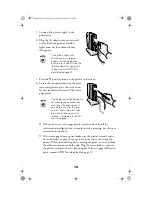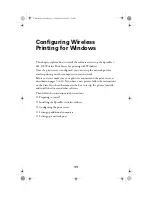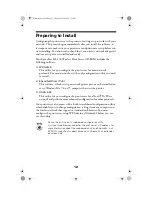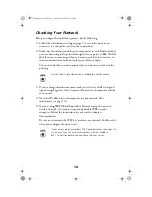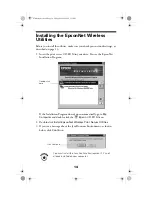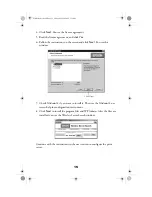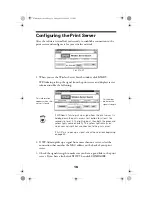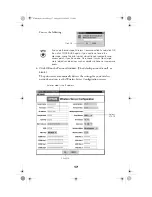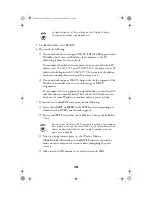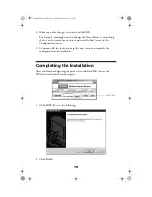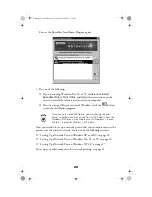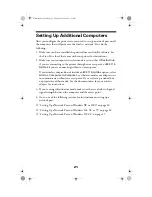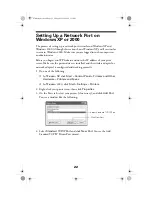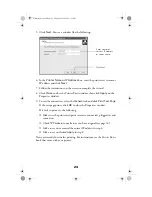8
Unpacking the Print Server
Take everything out of the box and make sure you have the items shown
below.
You will also need a parallel cable to connect the print server to your
printer. Make sure your cable follows the specifications listed on
page 4.
Checking the Printer
Before you connect the print server, print a test page to make sure the printer
is working properly. Make sure letter-size or larger paper is loaded.
1. Press the
P
power button to turn off the printer.
2. Hold down the
m
paper button as you press and release the
P
power
button.
On some printers, you need to hold down the
S E
load/eject button or
b
maintenance button. Check the
Printer Basics
book that came with
your printer.
3. Continue holding down the button until the
P
power light starts
flashing, then release it.
The printer prints a sheet showing its ROM version number and a nozzle
check pattern. If the test page prints, continue with the instructions below
for connecting the print server.
If the test page doesn’t print, check the control panel lights. See the “Problem
Solving” chapter in your
Printer
Basics
book for control panel guidelines. If
none of the solutions work, contact EPSON as described on page 47.
print server
CD-ROM
print server
base
power supply
ZLUHOHVVVHUYHUERRN3DJH)ULGD\0D\30