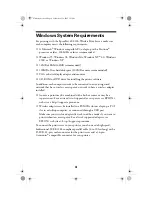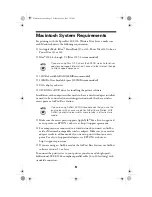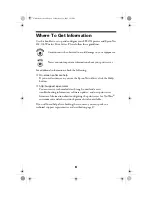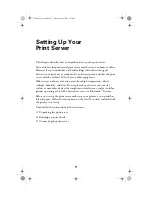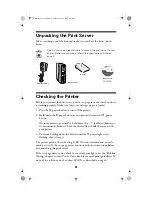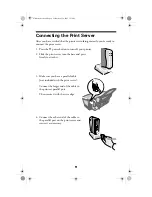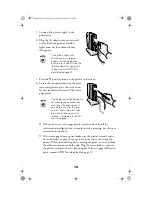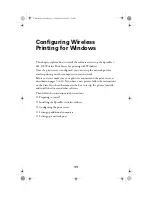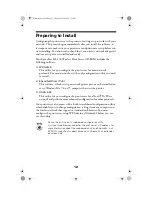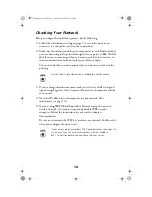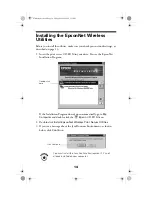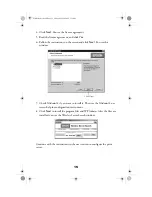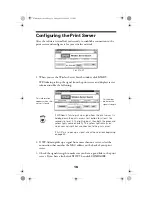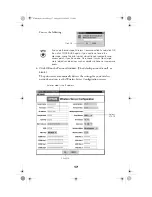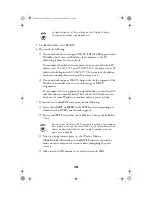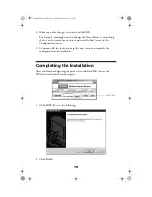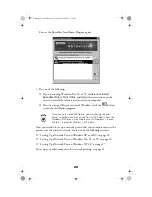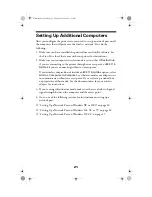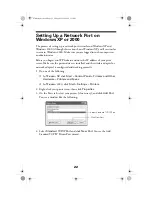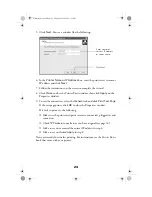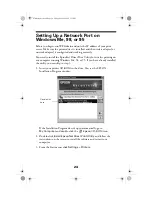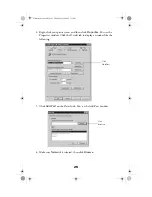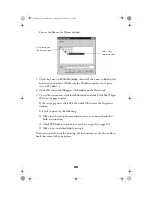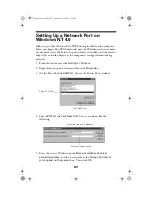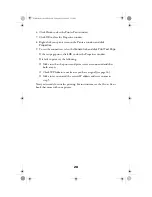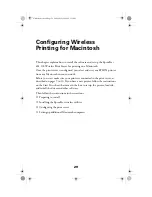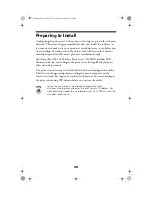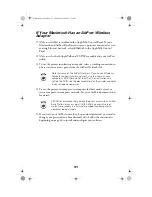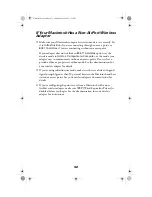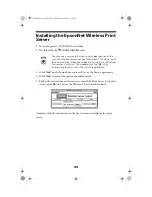18
For descriptions of all the settings on the Wireless Server
Configuration screen, see Appendix A.
5. For Boot Method, select
STATIC
.
6. Do one of the following:
■
If your network does not support DHCP (
192.0.0.192
appears in the
IP Address box), enter an IP address that conforms to the IP
addressing scheme for your network.
For example, if you have two computers on your network whose IP
addresses are 192.189.207.3 and 192.189.207.4, the print server’s IP
address should begin with 192.189.207. The last part of the address
can be any number between 2 and 254 except 3 or 4.
■
If your network supports DHCP, change only the last segment of the
IP address, and make sure it is out of the range of DHCP
assignments.
For example, if the last segment of assigned addresses is between 100
and 200, choose a number below 100 or above 200. Make sure you
don’t use the same IP address as another node on your network.
7. If you want to enable WEP encryption, do the following:
■
Select either
64BIT
or
128BIT
in the WEP Key box, depending on
which version of WEP your network supports.
■
Enter your WEP key in either the 128Bit Key 1 box or the 64Bit Key
1 box.
You can enter up to four WEP keys on the screen. Every node on
the network must use the same WEP key. For more information,
check the documentation for your wireless adapter or access
point, or see page 53.
■
If you’re using an access point, set the Wireless Mode to
Infrastructure
. (Remember to enable WEP and reset the wireless
mode on your computer when you’re done configuring the print
server.)
■
Make sure the SSID matches your wireless network’s SSID.
ZLUHOHVVVHUYHUERRN3DJH)ULGD\0D\30