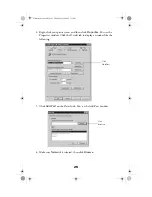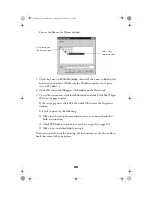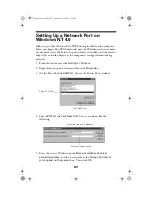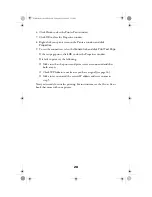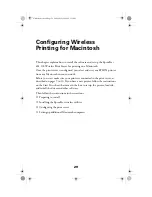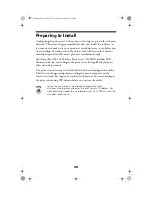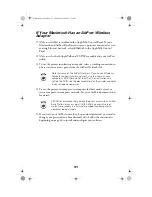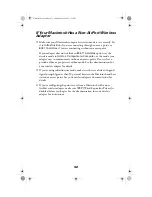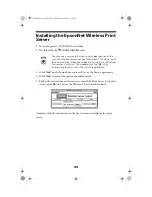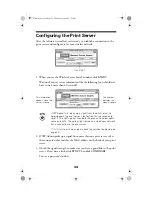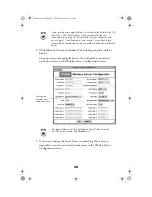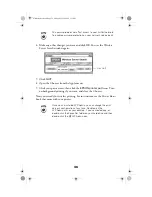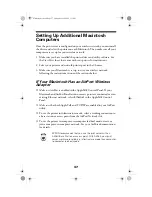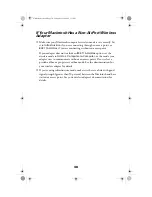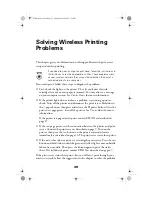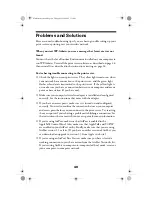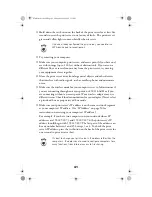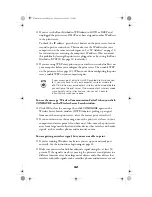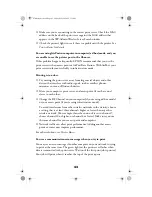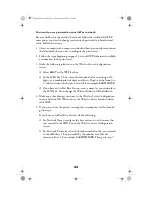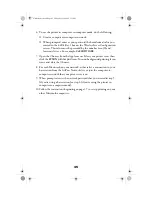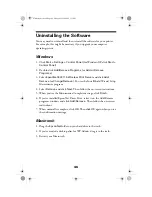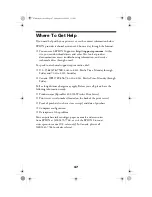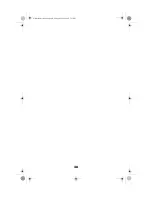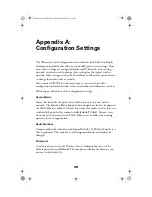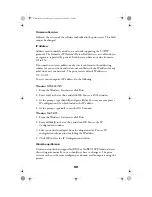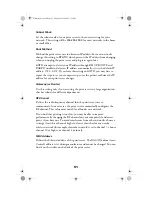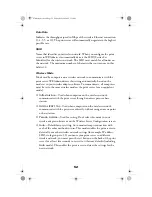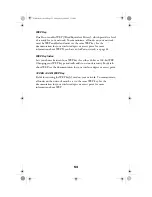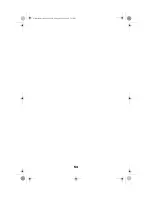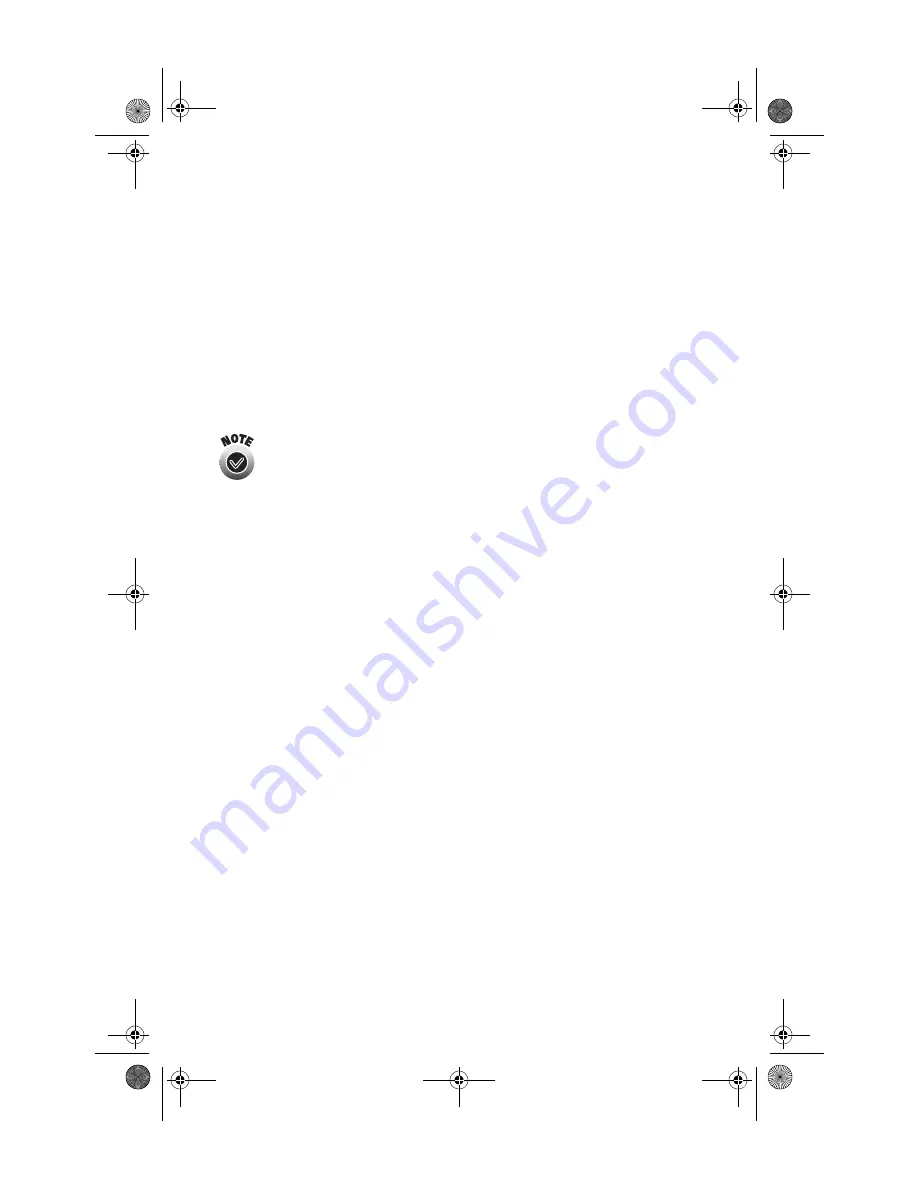
39
Solving Wireless Printing
Problems
This chapter gives you information on solving problems with print server
setup and wireless printing.
If you need to clean or align the print head, follow the instructions in
Printer Basics
to run the appropriate utilities. These programs work
on your wireless network the same as they do when the printer is
connected directly to a computer.
If you can’t print, follow these steps to diagnose the problem:
■
First, check the lights on the printer. They let you know if an ink
cartridge runs out or your paper is jammed. You may also see a message
on your computer screen. See
Printer Basics
for more information.
■
If the printer lights do not indicate a problem, try running a printer
check. Turn off the printer and disconnect the print server. Hold down
the
S
paper button, then press and release the
P
power button. After the
printer test page prints, turn off the printer. See
Printer Basics
for more
information.
If the printer test page doesn’t print, contact EPSON as described on
page 47.
■
If the test page prints, test the connection between the printer and print
server. Connect the print server as described on page 9. Turn on the
printer, then press the test button on the print server and release it
immediately, as described on page 10. The print server status sheet prints.
■
If the status sheet doesn’t print, try resetting the print server. Press the test
button and hold it down until the green and yellow lights come on briefly
(about five seconds). Then press the button again to print the status
sheet. If it still doesn’t print, contact EPSON as described on page 47.
If the print server status sheet prints, but you still can’t print through your
wireless network, follow the suggestions in this chapter to solve the problem.
ZLUHOHVVVHUYHUERRN3DJH)ULGD\0D\30