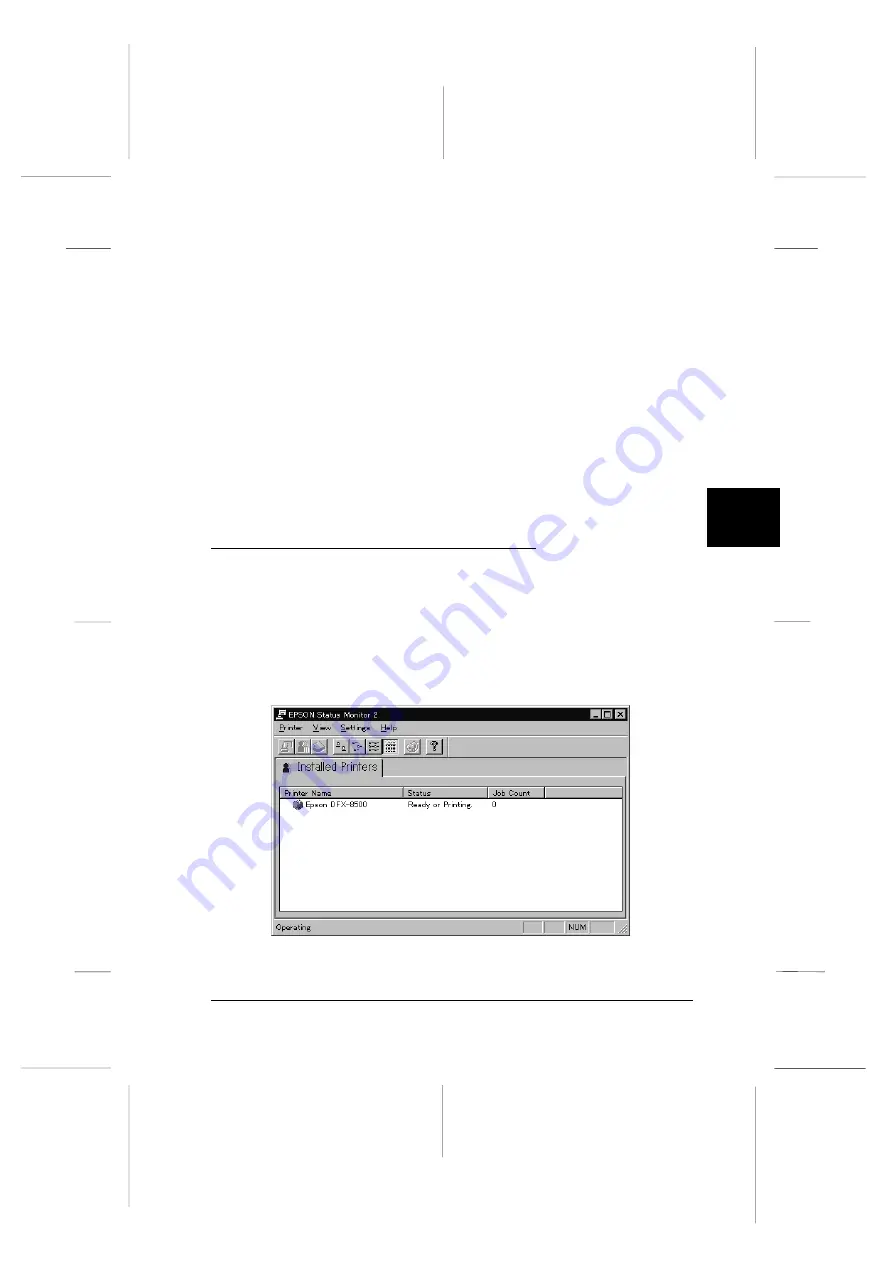
4. Type
A:\SETUP
(if you inserted the disk in a drive other
than “A”, substitute the appropriate letter) and click
OK
.
5. Follow the on-screen instructions, then click
FINISH
to
complete the installation procedure.
After you install EPSON Status Monitor 2 and restart your
computer, the Status Monitor starts automatically and adds
a printer-shaped background monitoring icon to the taskbar
at the bottom of your computer screen.
Before using the Status Monitor, be sure to read the README
file in the Epson folder on your hard drive. This file contains
the latest information on the Status Monitor.
Accessing EPSON Status Monitor 2
To open the EPSON Status Monitor 2 window, double-click
the background monitoring icon. You see the window shown
below. You can also open this window from
Start
. Click
Start
,
point to
Programs
, point to
Epson
, then click the
EPSON
Status
Monitor 2
icon.
main
5
R
Peony
Rev.C
A5 size
Chapter 5
98/01/07
pass 4
Using EPSON Status Monitor 2
5-3
Summary of Contents for C204001 - DFX 8500 B/W Dot-matrix Printer
Page 1: ......
Page 34: ...L Peony Rev C A5 size Chapter 1 98 01 07 Pass 4 1 16 Setting Up the Printer ...
Page 56: ...L Peony Rev C A5 size Chapter 2 98 01 07 Pass 4 2 22 Setting Up Your Software ...
Page 90: ...L Peony Rev C A5 size Chapter 3 98 01 07 Pass 4 3 34 Paper Handling ...
Page 132: ...L Peony Rev C A5 size Chapter 5 98 01 07 pass 4 5 16 Using EPSON Status Monitor 2 ...
Page 176: ...L Peony Rev C A5 size Chapter 7 98 01 07 Pass 3 7 6 Maintenance and Transportation ...
Page 196: ...L Peony Rev C A5 size Chapter 8 98 01 07 DR pass 4 8 20 Troubleshooting ...
Page 246: ...L Peony Rev C A5 size Glossary 98 01 07 Pass 2 GL 6 Glossary ...
Page 252: ......
















































