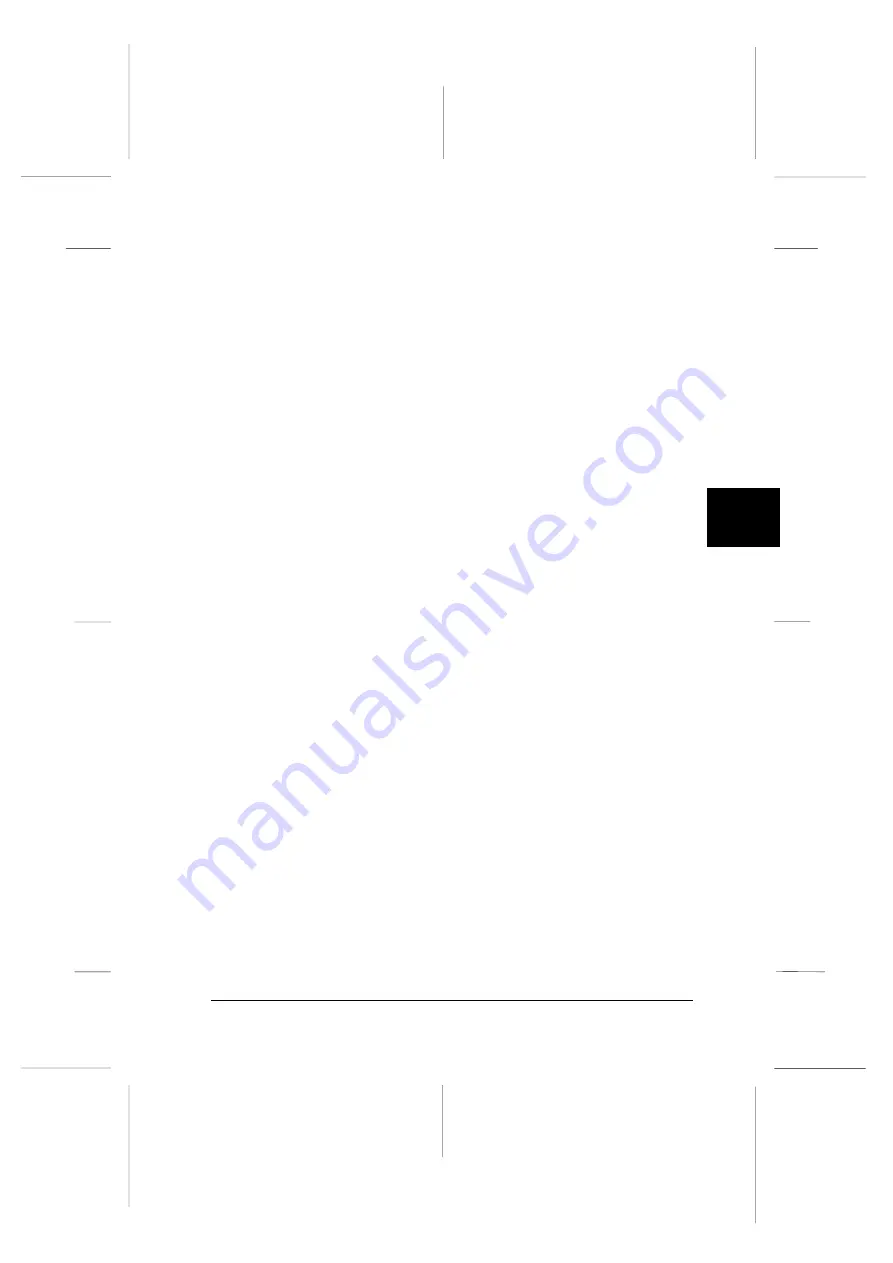
The Status column displays brief messages describing the
current status of the printer. The Job Count column displays
the number of jobs waiting to print.
Note:
You can rearrange the order of the printers in the list by clicking
the Printer Name, Status, or Job Count.
Printer menu
This menu allows you to get detailed information on printer
and print job status for any printer you select in the Installed
Printers list.
Click the Printer menu on the EPSON Status Monitor 2
window to access the following settings:
q
Printer Status
Opens the Printer Status window,
which provides detailed information
on the selected printer’s status.
q
Job Status
Provides details on jobs waiting to
print.
q
Close
Closes the EPSON Status Monitor 2
window.
q
Select Paper
Memory
Not available.
For more information on using the Printer Status window,
see page 5-8.
5
R
Peony
Rev.C
A5 size
Chapter 5
98/01/07
pass 4
Using EPSON Status Monitor 2
5-5
Summary of Contents for C204001 - DFX 8500 B/W Dot-matrix Printer
Page 1: ......
Page 34: ...L Peony Rev C A5 size Chapter 1 98 01 07 Pass 4 1 16 Setting Up the Printer ...
Page 56: ...L Peony Rev C A5 size Chapter 2 98 01 07 Pass 4 2 22 Setting Up Your Software ...
Page 90: ...L Peony Rev C A5 size Chapter 3 98 01 07 Pass 4 3 34 Paper Handling ...
Page 132: ...L Peony Rev C A5 size Chapter 5 98 01 07 pass 4 5 16 Using EPSON Status Monitor 2 ...
Page 176: ...L Peony Rev C A5 size Chapter 7 98 01 07 Pass 3 7 6 Maintenance and Transportation ...
Page 196: ...L Peony Rev C A5 size Chapter 8 98 01 07 DR pass 4 8 20 Troubleshooting ...
Page 246: ...L Peony Rev C A5 size Glossary 98 01 07 Pass 2 GL 6 Glossary ...
Page 252: ......
















































