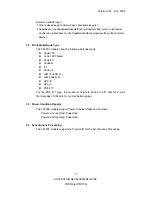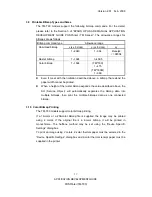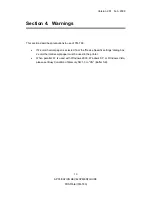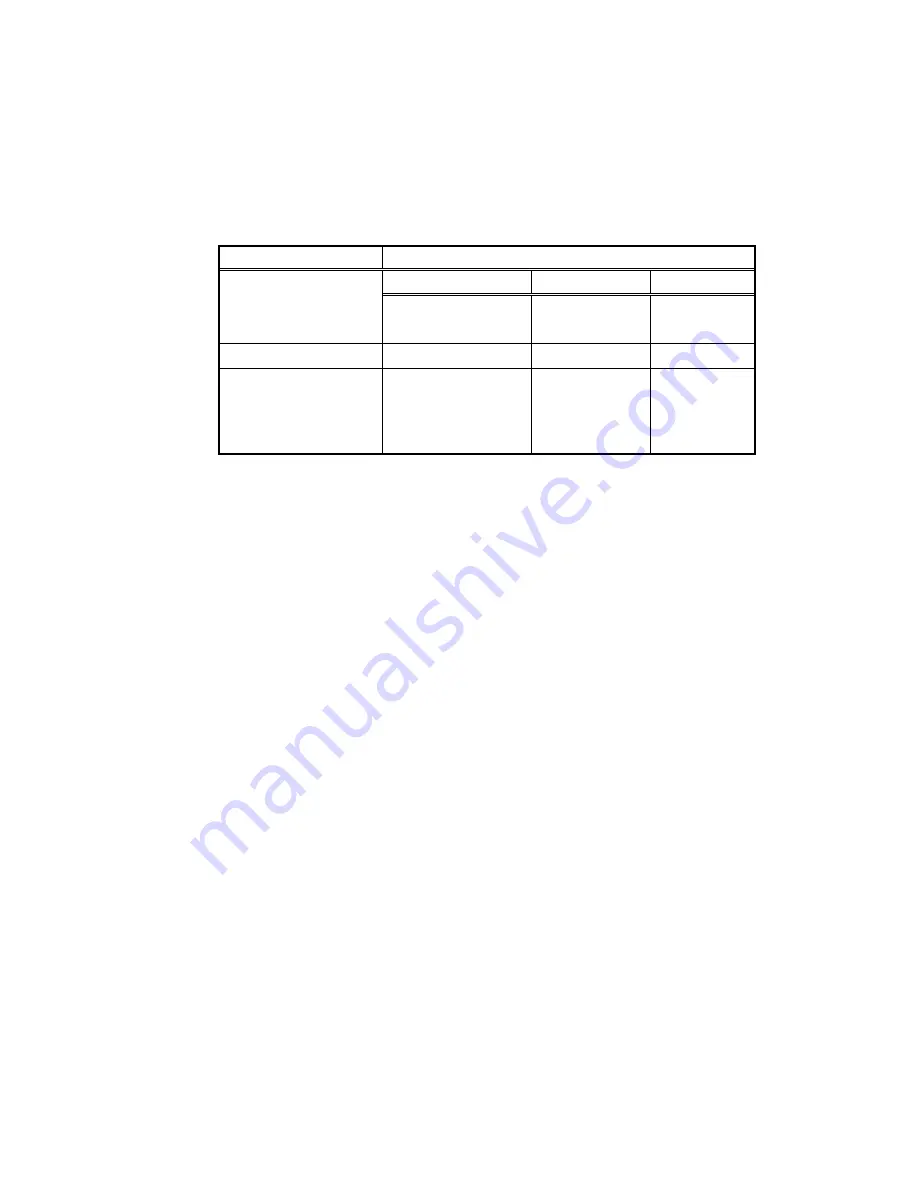
Version 2.61 Feb. 2008
17
APPLICATION DEVELOPMENT GUIDE
POSPrinter (TM-T90)
3.9 Printable Bitmap Types and Sizes
The TM-T90 models support the following bitmap commands. For the detail,
please refer to the Section 3 of “EPSON OPOS ADK MANUAL APPLICATION
DEVELOPMENT GUIDE POSPrinter (TM Series)”. The allowance ranges for
bitmaps are as follows.
Bitmap command type
Allowance range
x (x x 8 dots)
y (y x 8 dots)
xy
Download bitmap
1~2040
1~384 Receipt:
<= 98304
Raster bitmap
1~1024
1~4095
Color bitmap
1~1024
(TM^T90)
1~415
(TM^T90M)
1~369
Even if meet with the limitation described above, a bitmap that extend the
paper width cannot be printed.
When a height of the raster bitmap expands the value described above, the
SO (Service Object) will automatically separates the bitmap data into
multiple bitmaps, then print the multiple bitmaps data as one connected
bitmap.
3.10 Color Bitmap Printing
The TM-T90 models support color bitmap printing.
If a 16-color or a 256-color bitmap file is supplied, the image may be printed
using 2 colors. If the original file is a 2-color bitmap, it will be printed in
monochrome. The halftone method may be set using the “Device Specific
Settings” dialog box.
To print an image using 2 colors, 2-color thermal paper must be selected in the
“Device Specific Settings” dialog box and 2-color thermal receipt paper must be
supplied in the printer.