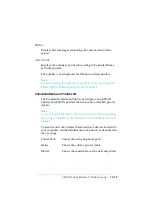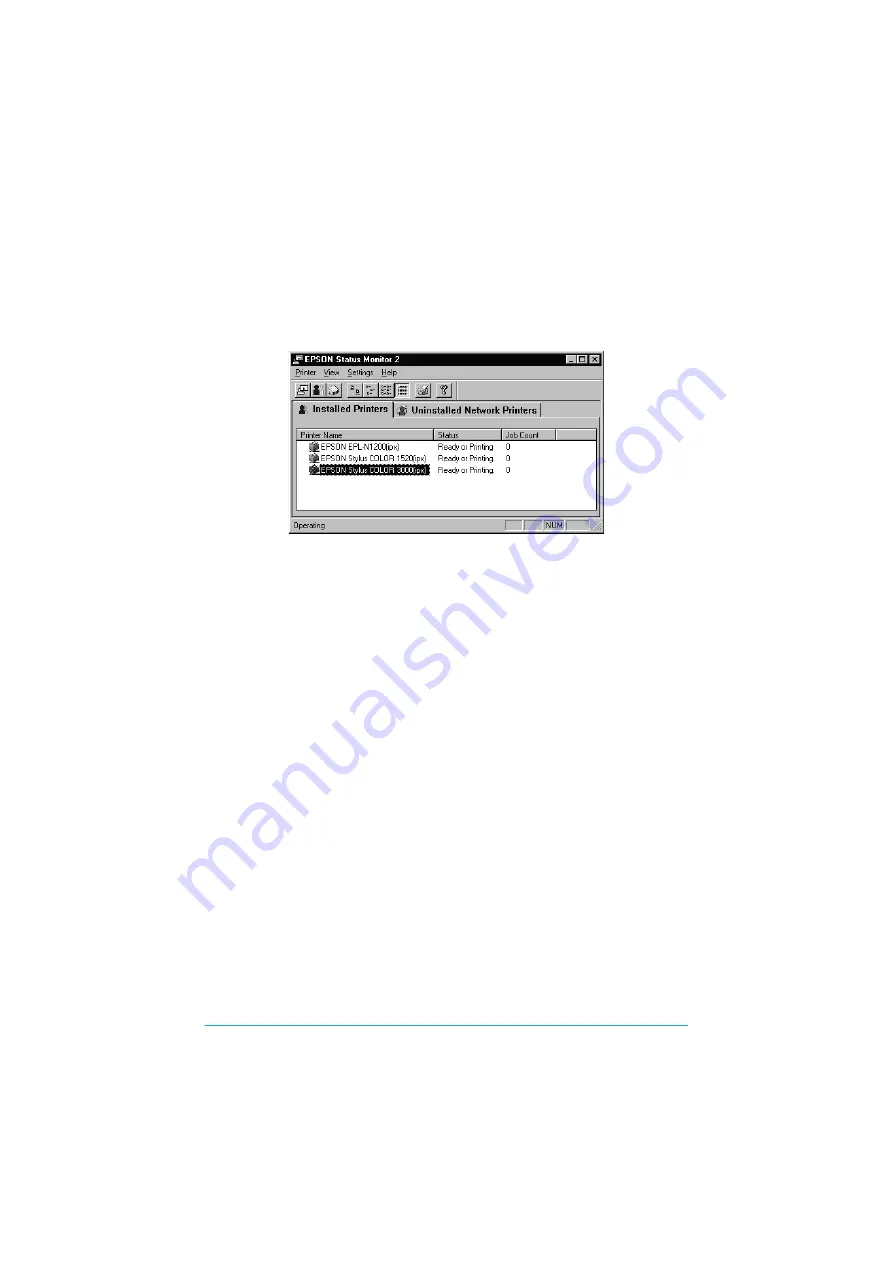
EPSON Status Monitor 2 (Windows only)
12-15
Main window
The Main window shows the current status of the printers. The
color of the printer icon changes according to the printer’s status.
Menus
Printer menu
This menu provides you with detailed information on the printer
and print job status for any printer you select in the Installed
Printers list. Click
Printer Status
for detailed information on the
selected printer’s status, or click
Job Status
to get details on jobs
waiting to print. Click
Select Paper Memory
to open the Paper
Memory Selection dialog box, where you can select a saved paper
type to print on. The
Select Paper Memory
command is not
available on some printers. Click
Close
to close the Status
Monitor.
Printer Icon:
Green
Yellow
Red
Gray
Meaning:
Ready to print.
Ready to print; however the printer has
detected something that may become a
problem if it isn’t fixed.
Cannot print because of a problem.
Cannot monitor the printer.