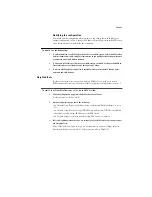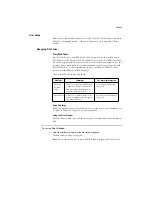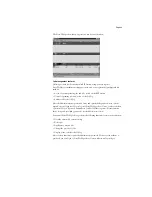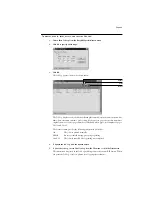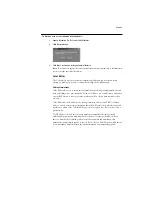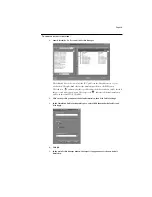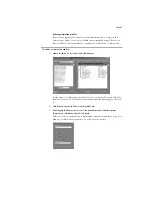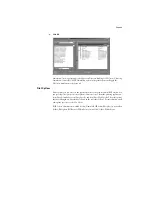Page 28
T
O
DISPLAY
,
UPDATE
,
,
DELETE
,
AND
SAVE
THE
J
OB
L
OG
:
1.
Choose Show Job Log from the Fiery WebSpooler Window menu.
2.
Click All or specify a date range.
3.
Click OK.
The Job Log appears in a new browser window.
The Job Log displays each job and the following information: status, document name, user
name, date, start time, end time, process time, file size, device, paper size, media, number of
originals, number of color pages, number of black-and-white pages, total number of pages,
Note1, and Note2.
The Status column provides the following information about jobs:
4.
To update the Job Log, click the Update button.
5.
To print the Job Log, choose Print Job Log from the File menu or click the Print button.
The information displayed in the Job Log window prints to the current RIP Station. When
you print the Job Log, totals are printed for all appropriate columns.
OK
The job was printed normally.
ERROR
An error occurred during processing or printing.
CANCEL
The job was canceled before printing was completed.
Update
Delete