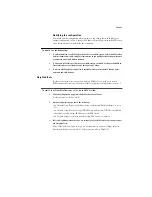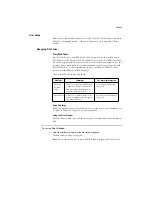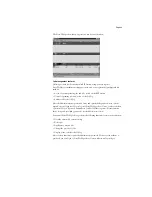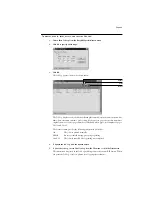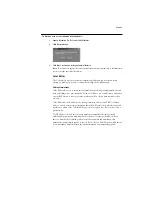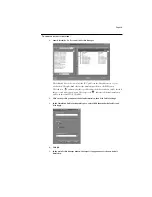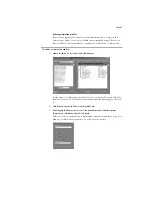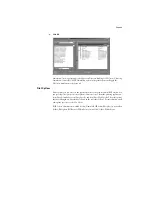Page 31
T
O
RESTORE
DEFAULT
CALIBRATION
MEASUREMENTS
:
1.
Launch ColorWise Pro Tools and click Calibrator.
2.
Click Restore Device.
3.
Click OK to restore the factory default calibration.
N
OTE
:
Restore device applies the factory default calibration measurements to all calibration
sets, not just the currently selected one.
Color Editor
The Color Editor is used to customize simulation profiles and can be accessed either
directly, by clicking on its icon, or indirectly, through the Profile Manager.
Editing Simulations
Color Editor allows you to create custom simulations by editing existing simulations and
saving the changes as a new simulation. With Color Editor, you can fine tune a simulation
on your RIP Station to meet your exact specifications. You select a simulation first, then
you edit it.
Color Editor has two Edit Modes for editing simulations: Master and TRI. Use Master
mode to a create custom master simulation that affects all print jobs to which it is applied,
regardless of which of the 15 Print Mode options (see page 44 for a list) you choose for a
particular job.
Use TRI mode to created custom linked simulations that affect the same print job
differently, depending on which Print Mode you choose for that particular job. If you
choose a Print Mode for which you have created a custom linked simulation, that
simulation is automatically applied to the job. If you choose a Print Mode for which there is
no custom linked simulation, then the master simulation is automatically applied.