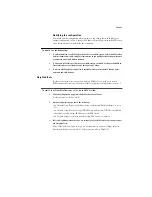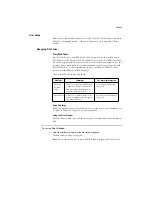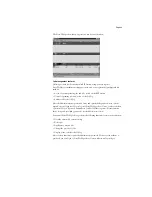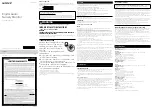Page 7
5.
Expand the levels to locate your printer and the print connection (Print, Hold, or Direct) to
which you want to print.
The printer name you are browsing for is the Server Name listed under Network Setup on
the Configuration Page. This name may not be the same as the Server Name listed under
Server Setup on the Configuration Page (which is the name displayed on the Control
Panel).
The network environment and the amount of network traffic determines the amount of
time required for the Browse function.
6.
Select the print connection under the printer and click OK.
7.
In the Add Port dialog box, verify that the network path is correct and click OK.
8.
To confirm the connection, click the General tab in the Properties dialog box.
9.
Click Apply, then click Print Test Page.
10.
The Job Notes window appears. Enter user and job identification information for
accounting purposes, or whatever information is required at your site, and click OK.
If the test page prints successfully, you are ready to print from the computer.
Installing utilities for Windows
The Network screen is no longer displayed when installing Fiery Downloader and Fiery
Spooler. When installing Fiery Downloader, the Install Configuration Screen is not
displayed.