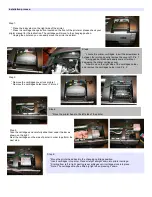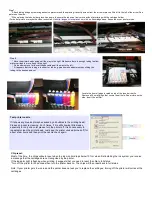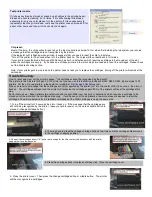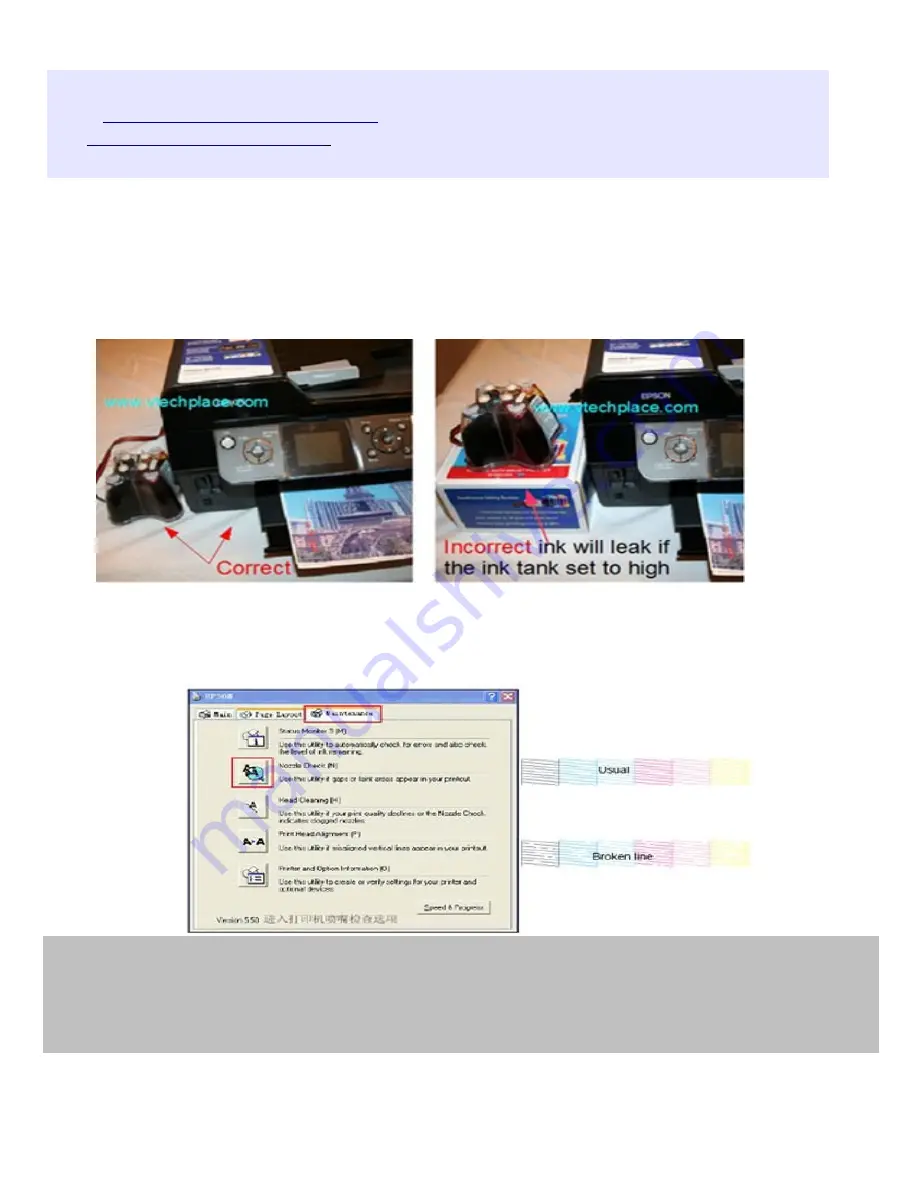
Caution: Things you need to know
* Find an easy-to-clean place to work when working with ink.
* Most of the refillable cartridges & the cartridges come with the ciss that have auto reset chips that cannot be mixed with original
cartridges; the same situation applies for the non-auto reset chip cartridges.
* Do not use any software and / or chip re-setters to reset the chips as it may damage the auto reset chips.
* Do not tear off the seal at the bottom of the cartridges.
* Do not touch or scrape the chips.
* During printing do not disturb the external ink tank.
* Leave the external ink tank at the same level (see picture below).
for more detail and video instruction. Email us
if you have any questions. Please make sure you
include the order number when sending an email.
Prepare Printer:
* Check the printer status to see whether it is normal or not, and check its mechanics for smooth and any damage.
* Printer a test sheet on the nozzle check to see if any gaps appear on the lines in the printout , Please check your printer manual for
information on how to print out the nozzle test page.
* If the printer shows broken lines, do the printer head cleaning untill those are good.
* If the printer is alright, then follow the step below for the installation instruction
Prepare the Continuous Ink System
a. Remove your CISS from the box and check the there are no leaks or cracks and that the silicone tubing is not damaged.
b. Inspect the silicone tubing for air pockets, If you have an excessive amount (15 inches or more)
of air in the tubing,
you will need to
prime the unit.
c. Please ensure the following are present with your CISS.
air filter, Syringes, Support arm
Remove air, Prime the empty CISS:
There are many way to prime the empty CISS, visit us
prime the empty CISS
” you will see few
article we have, review it and choose with method is best for you
Epson Photo Stylus 1400 Printer CISS