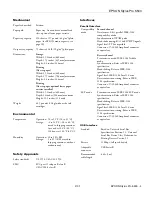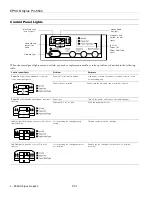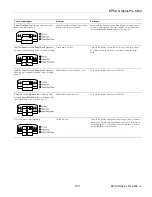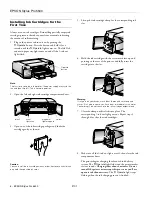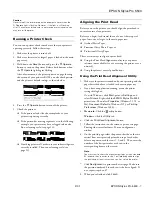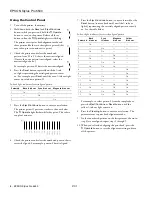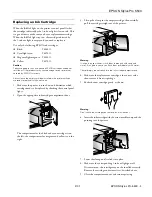EPSON Stylus Pro 5500
2/01
EPSON Stylus Pro 5500
- 11
When you’re loading the paper trays, follow these guidelines:
❏
Don’t touch the printable surface of the substrate.
Fingerprints may affect print quality.
❏
Keep unused media in its packaging and store it in a cool,
dry place to avoid a decline in quality. Avoid storing media
or printouts where they will be exposed to high
temperature, humidity, or direct sunlight.
❏
Place the printable side of the paper face-down in the tray.
If you’re using preprinted paper, such as letterhead or
forms, load it with the top edge leading into the printer.
❏
Some EPSON special media have cut corners to help you
determine the correct loading position for the paper path
you are using:
Paper tray and front manual feed slot:
Rear manual feed slot:
❏
Load paper before you send your print job. If the paper runs
out during a print job, you can have the printer
automatically switch to the other tray. (The paper size and
media type levers must be set the same for both trays, or the
levers must be set to
Other
on the lower tray. See the next
section for instructions.)
❏
Always choose the correct Media Type setting in your
printer software before you send your print job.
❏
Press the
Eject/Continue
button if you need to remove a
sheet of paper.
❏
To keep your printouts looking their best, store them in a
resealable plastic bag or other airtight covering.
Setting the Paper Tray Levers
For best printing results, you need to set the media type and
paper size levers correctly when you load paper. You should also
use the media type and paper size cards to identify the substrate
loaded in each tray. This helps all users to be aware of what’s in
the printer at a glance, and also prevents anyone from
inadvertently changing the lever positions.
The table to the right identifies the media type settings for
EPSON media and similar papers.
Note
:
For any substrates not on this list, set the lever to Other.
The following table identifies the paper size lever settings:
1. Load your paper. The trays can hold 250 sheets of plain
paper (24 lb bond, for example). Follow the guidelines for
tray capacities on page 10 when you use EPSON media or
similar papers.
2. Set the media type and paper size levers according to the
guidelines in the tables above.
3. Find the paper size and media type cards for the paper you
loaded, open the clear plastic covers above the levers, and
insert the cards.
If you change paper type or size in one of the trays, be sure you
change the lever settings and cards. Store unused cards in the
pocket behind the left card slot.
Media type lever settings
Paper
Media type lever setting
Plain paper
Plain Paper
Archival Matte Paper
Archival Matte Paper
Premium Glossy Photo Paper
Premium Semigloss Photo Paper
Professional Glossy Paper
Glossy Paper - Photo Weight
Premium Luster Photo Paper
Premium Luster Photo Paper
Use only if ink smears
Thick Paper
Use for unlisted substrates
Other
Paper size lever settings
Media size
Paper size lever setting
13 × 19 in.
Super A3/B
297 × 420 mm
A3
Ledger/tabloid/11 × 17 in.
LGR
Legal/11 × 14 in.
LGL
210 × 297 mm
A4
Letter/8.5 × 11 in.
LTR
No. 10/DL/C5/C6 envelopes
Other
Any other size
Other
media type
paper
size
storage
pocket