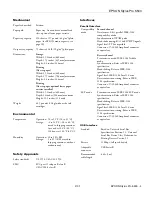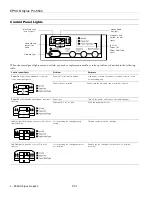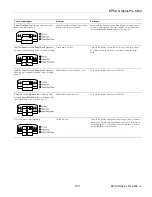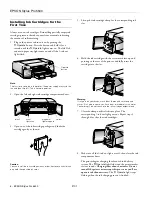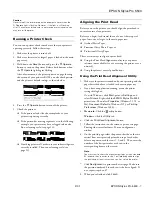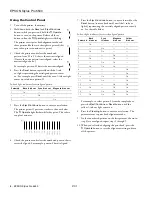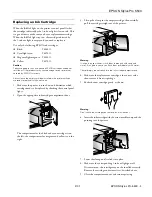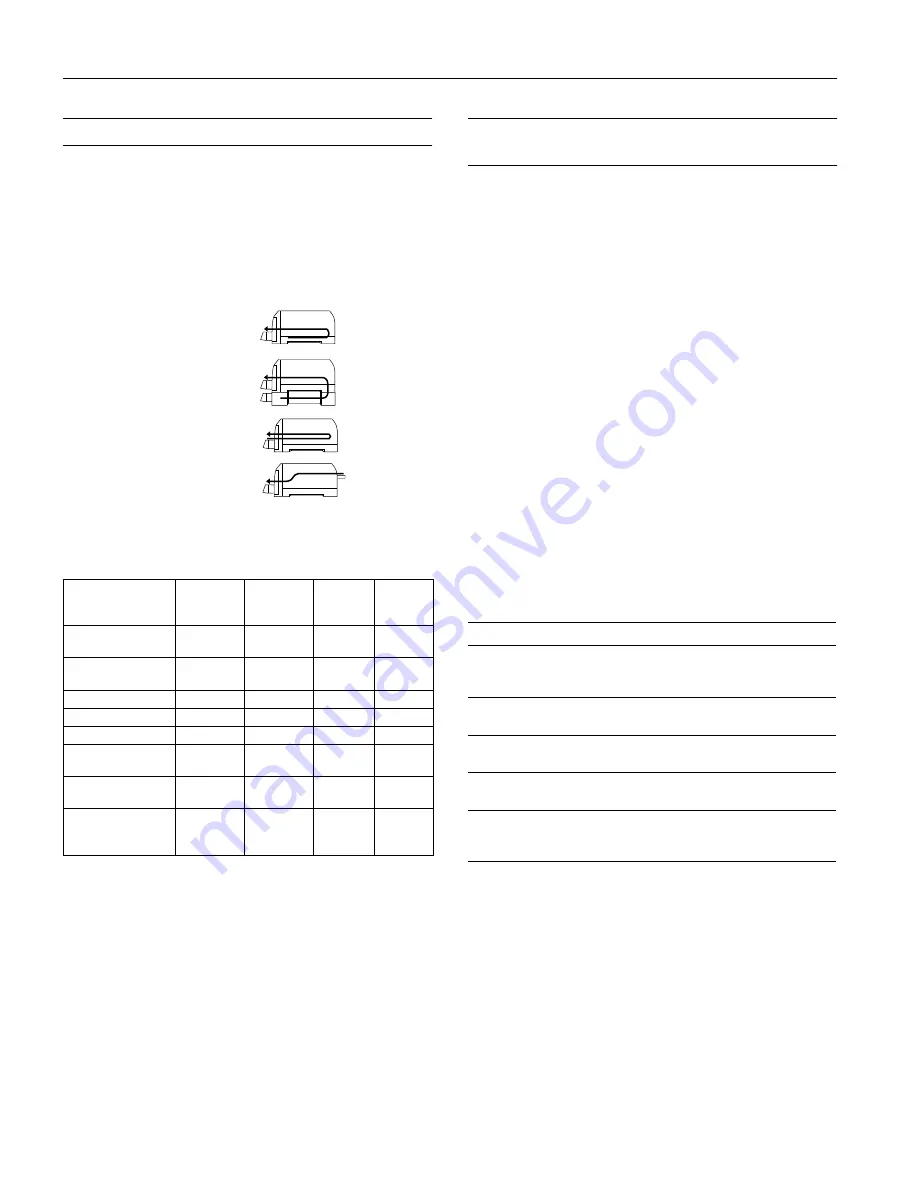
EPSON Stylus Pro 5500
10 -
EPSON Stylus Pro 5500
2/01
Selecting a Paper Path
You can use the 250-sheet auto feed paper trays for the letter-
size or larger papers you print on most often. The front manual
slot gives you a convenient way to feed individual Executive-size
or larger sheets. The rear manual slot provides a straight-
through paper path for papers of all sizes and weights, up to
44 inches long.
The following illustrations show the paper paths available:
Standard paper tray:
Optional lower paper tray:
Front manual feed slot:
Rear manual feed slot:
The following table indicates the paper sizes you can print from
the four paper paths:
Using the Standard and Optional
Paper Trays
You can use these trays for most sizes of paper up to 13 × 19
inches. However, the trays can’t handle paper shorter than
11 inches (letter-size).
To determine how many sheets of your paper type you can load
in the paper trays, see the next section.
When you load paper in either of the trays, you need to set the
paper size and media type levers to match the paper you’re
using, as described on page 11. This allows your software to
verify that the print settings for a project are correct for the
paper you’re using. If the print settings don’t match the lever
settings, you’ll get an error message, and your job won’t print.
Note
:
You can disable verification by setting the levers to
Other
. However,
the purpose of paper size and media type verification is to help you
avoid printing errors, and you should take advantage of this help
whenever possible.
Paper Tray Loading Capacities and
Guidelines
The loading capacity of the paper trays depends on the type of
paper you’re loading. Use this table to determine the number of
sheets you can load:
Note
:
You can’t load Watercolor Paper - Radiant White or card stock in the
paper trays. Use the rear manual feed slot only.
Substrate sizes and paper paths
Substrate Sizes
Standard
paper tray
Optional
lower
paper tray
Front
manual
slot
Rear
manual
slot
Half letter/A5
or less
—
—
—
OK
Executive
(7.5 ×
10 in.)
—
—
OK
OK
Letter/A4
OK
OK
OK
OK
Letter/A4 landscape
OK
OK
OK
OK
Legal
OK
OK
OK
OK
Ledger/tabloid/A3/B
(11 ×
17 in.)
OK
OK
OK
OK
Super A3/B
(13 ×
19 in.)
OK
OK
OK
OK
Panoramic, banner,
or paper longer than
19 in.
—
—
—
OK
Paper type
Paper tray capacity
Additional information
Archival Matte Paper
50 (A4 or letter size)
20 (A3 or Super A3/B
size)
Use the support sheet
packed with the paper
Premium Glossy
Photo Paper
20
—
Professional Glossy
Paper
20
—
Premium Luster
Photo Paper
20
—
Plain paper
250
Use the rear manual
feed slot for paper
smaller than letter size