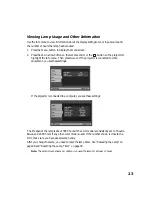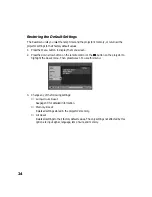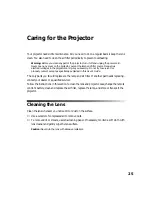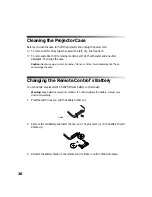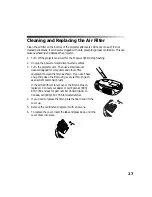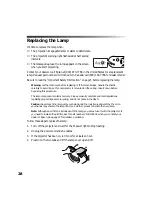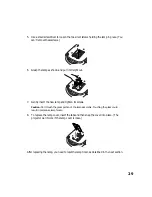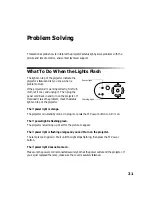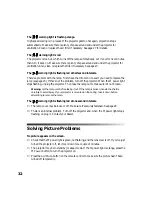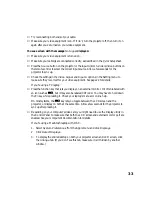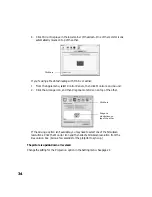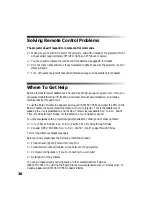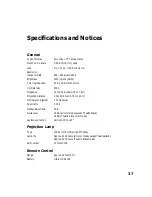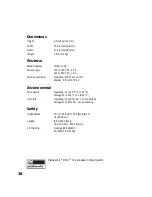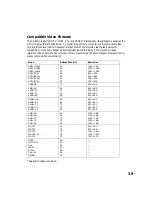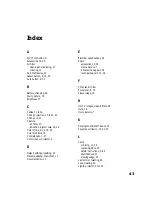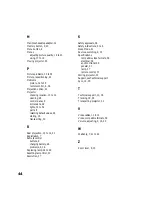37
Specifications and Notices
General
Type of display
Poly-silicon TFT active matrix
Size of LCD panels
0.55 inch (14 mm) wide
Lens
F=1.7 to 2.1, f=13.9 to 21.4 mm
Resolution
(native format)
854 × 480 pixels, 480p
Brightness
1200 lumens (ANSI)
Color reproduction
24 bit, 16.8 million colors
Contrast ratio
800:1
Image size
30 to 300 inches (0.76 to 7.6 m)
Projection distance
2.5 to 46.8 feet (0.76 to 14.3 m)
Internal sound system
1 W monaural
Zoom ratio
1:1.54
Optical aspect ratio
16.9
Noise level
38 dB (all color modes except Theatre Black)
29 dB (Theatre Black color mode)
Keystone correction
Vertical: -15 to +15°
Projection Lamp
Type
130 W UHE (Ultra High Efficiency
Lamp life
Approx. 2000 hours (all color modes except Theatre Black)
Approx. 3000 hours (Theatre Black mode)
Part number
V13H010L29
Remote Control
Range
Approx. 20 feet (6 m)
Battery
Lithium CR2025