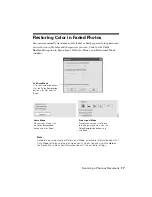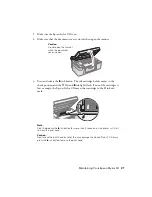8
Copying a Photo or Document
Copying
You can make copies using letter-size (8.5
×
11-inch) paper as described below.
Copying a Letter-size Document
1. Make sure the Epson Stylus CX is turned on.
2. Place the document on the glass as described on
page 7. Be sure to close the document cover.
3. Load letter-size paper. (See page 5 for instructions.)
4. Press the paper size button to select
Letter
.
5. If you want your copies automatically reduced or enlarged to fit the loaded
paper size, press the
Fit to Page
button.
6. To make a color copy, press the
x
Start Color
button.
To make a black and white copy, press the
x
Start B&W
button.
The
P
On
light flashes and after a moment the Epson Stylus CX starts printing.
If you need to stop copying at any time, just press the
y
Stop
button. Do not pull
out paper that is being printed; it will be ejected automatically to the output tray.
Note:
The copies may not be exactly the same size as the original.
Copying a Photo
1. Make sure the Epson Stylus CX is turned on.
2. Place the photo on the glass as described on page 7.
Be sure to close the document cover.