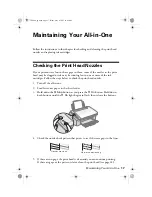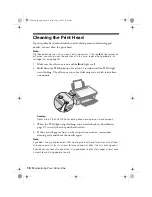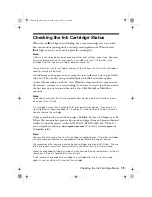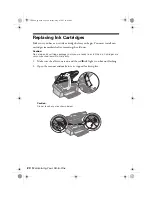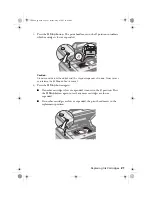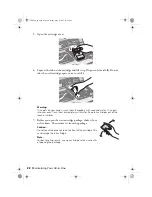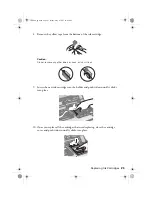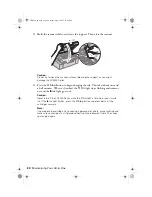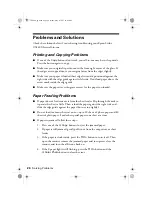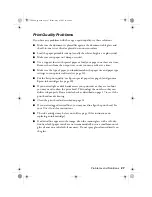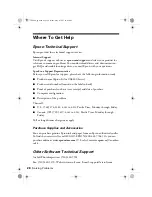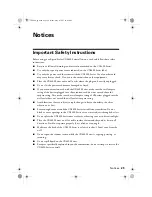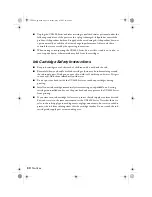Scanning a Photo or Document
15
Scanning a Photo or Document
You can use your CX4400 Series all-in-one to scan a photo or document and save
it on your computer or other device, or to fax or e-mail it to someone else.
You can even restore and correct photographs as you scan (see page 16).
The Epson Scan software provides three scanning modes:
■
Full Auto Mode
scans quickly and easily using automatic settings.
■
Home Mode
previews your image and provides preset options for scanning.
■
Professional Mode
previews your image and provides a full array of tools.
Basic Scanning
You can scan from any TWAIN-compliant application—such as ArcSoft
PhotoImpression
™
—using Epson Scan. Or you can start Epson Scan directly from
your computer and save your image to a file.
1. Open the document cover and place your original face-down on the glass, in
the front right corner, as shown on page 7.
Move the photo or document slightly away from the edges. To scan multiple
photos, leave at least 0.8 inch between them.
2. Close the cover gently so you don’t move the original.
3. Do one of the following to start Epson Scan:
■
Windows
: Double-click the
EPSON Scan
icon on your desktop.
■
Macintosh
: Double-click
EPSON Scan
in the Applications folder.
■
If you are scanning from an application, start your application. Then
open the File menu, choose
Import
or
Acquire,
and select
Epson Stylus
CX4400 Series
.
CX4400_qg.book Page 15 Friday, May 4, 2007 10:09 AM