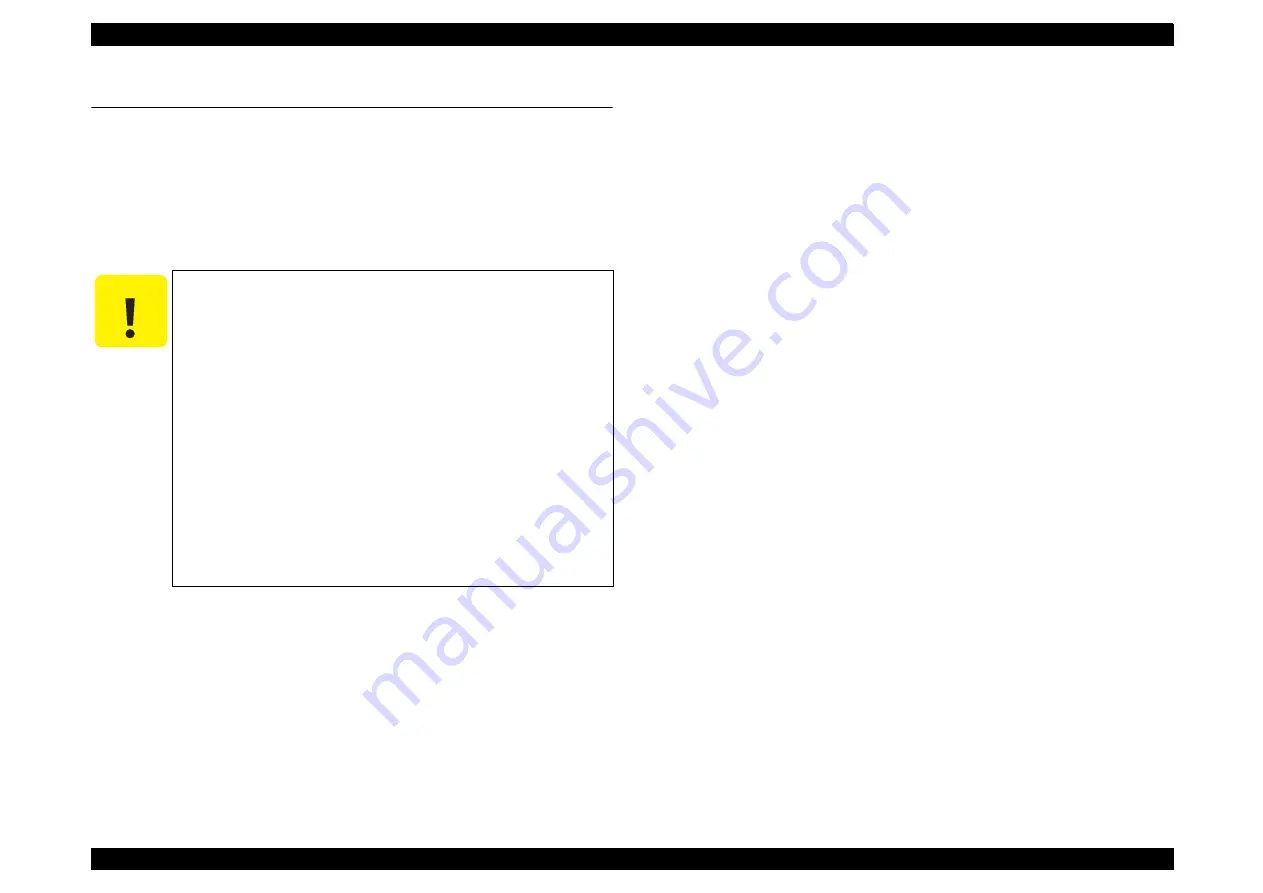
EPSON Stylus CX4300/CX4400/CX5500/CX5600/DX4400/DX4450
Revision A
MAINTENANCE
Overview
109
6.1 Overview
This section provides information to maintain the printer in its optimum condition.
6.1.1 Cleaning
This printer has no mechanical components which require regular cleaning except the
Printhead. Therefore, when returning the printer to the user, check the following parts
and perform appropriate cleaning if stain is noticeable.
.
Exterior parts
Use a clean soft cloth moistened with water, and wipe off any dirt. If the exterior parts
are stained by the ink, use a cloth moistened with neutral detergent to wipe it off.
Inside the printer
Use a vacuum cleaner to remove any paper dust.
LD Roller
When paper loading function does not operate because friction of the LD roller is
lowered by any paper dust, set the adhesive side up of the cleaning sheet (included
in the media) to remove any paper dust. Repeat loading the cleaning sheet several
times.
Document glass
Remove dust or any paper with a clean dry cloth. In case dirt is serious or alien
substance is stick, wipe it off with a cloth moistened with neutral detergent.
6.1.2 Service Maintenance
If any abnormal print (dot missing, white line, etc.) has occurred or the printer indicates
the “Maintenance request error” (This error is displayed as “Maintenance call error” in
the STM3), take the following actions to clear the error.
Printhead cleaning
When dot missing or banding phenomenon has occurred, you need to perform the
printhead cleaning operation*1 by using the printhead cleaning function. This
function can be performed by the control panel operation, the printer driver utility
and the Adjustment program.
In case that the cleaning sequence is performed by the control panel operation,
confirm that the printer is in stand-by state (the Power LED is lighting), and hold
down the Stop button on the control panel for more than 3 seconds. Then, the
printer starts the cleaning sequence (the Power LED blinks during this sequence).
In case that you select and perform the manual cleaning by the printer driver
utility, the most appropriate cleaning mode is selected. The following is the
process to perform the printhead cleaning from the printer driver utility.
As for the operation of the Adjustment program, refer to
*1: Stylus CX4300/CX4400/CX5500/CX5600/DX4400/DX4450 have three
modes for manual cleaning, and even during printing, the appropriate cleaning
mode is automatically selected and performed according to various conditions.
Therefore the ink consumption amount for manual cleaning varies depending on
each mode.
C A U T I O N
Never use chemical solvents, such as thinner, benzine, and
acetone to clean the exterior parts of the printer like the
Housing. These chemicals may deform or deteriorate the
components of the printer.
Be careful not to damage any components when you clean inside
the printer.
Do not scratch the coated surface of the PF roller. Use soft brush
to wipe off any dusts. Use a soft cloth moistened with alcohol to
remove the ink stain.
Do not use cleaning sheet included in the media for normal
usage. It may damage the coated surface of PF roller.
If the adhesive surface of the cleaning sheet is set to the LD roller
shaft side and used to clean the LD roller surface, it is no
problem.
When using compressed air products; such as air duster, for
cleaning during repair and maintenance, the use of such
products containing flammable gas is prohibited.
Summary of Contents for CX4400 - Stylus Color Inkjet
Page 5: ...Revision Status Revision Issued Date Description A April 23 2007 First Release ...
Page 8: ...C H A P T E R 1 PRODUCTDESCRIPTION ...
Page 23: ...C H A P T E R 2 OPERATINGPRINCIPLES ...
Page 32: ...C H A P T E R 3 TROUBLESHOOTING ...
Page 60: ...C H A P T E R 4 DISASSEMBLY ASSEMBLY ...
Page 100: ...C H A P T E R 5 ADJUSTMENT ...
Page 108: ...C H A P T E R 6 MAINTENANCE ...
Page 115: ...C H A P T E R 7 APPENDIX ...
Page 121: ......
Page 122: ......
Page 123: ......
Page 124: ......
Page 125: ......
Page 126: ......
Page 127: ......
Page 128: ......
Page 129: ......
















































