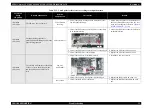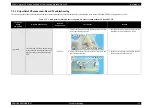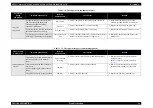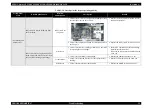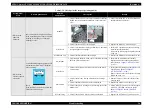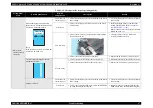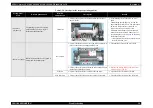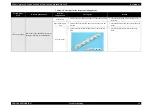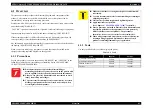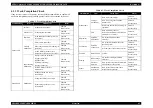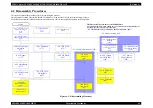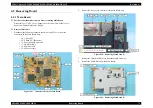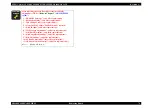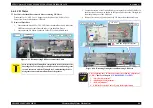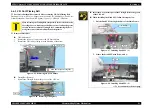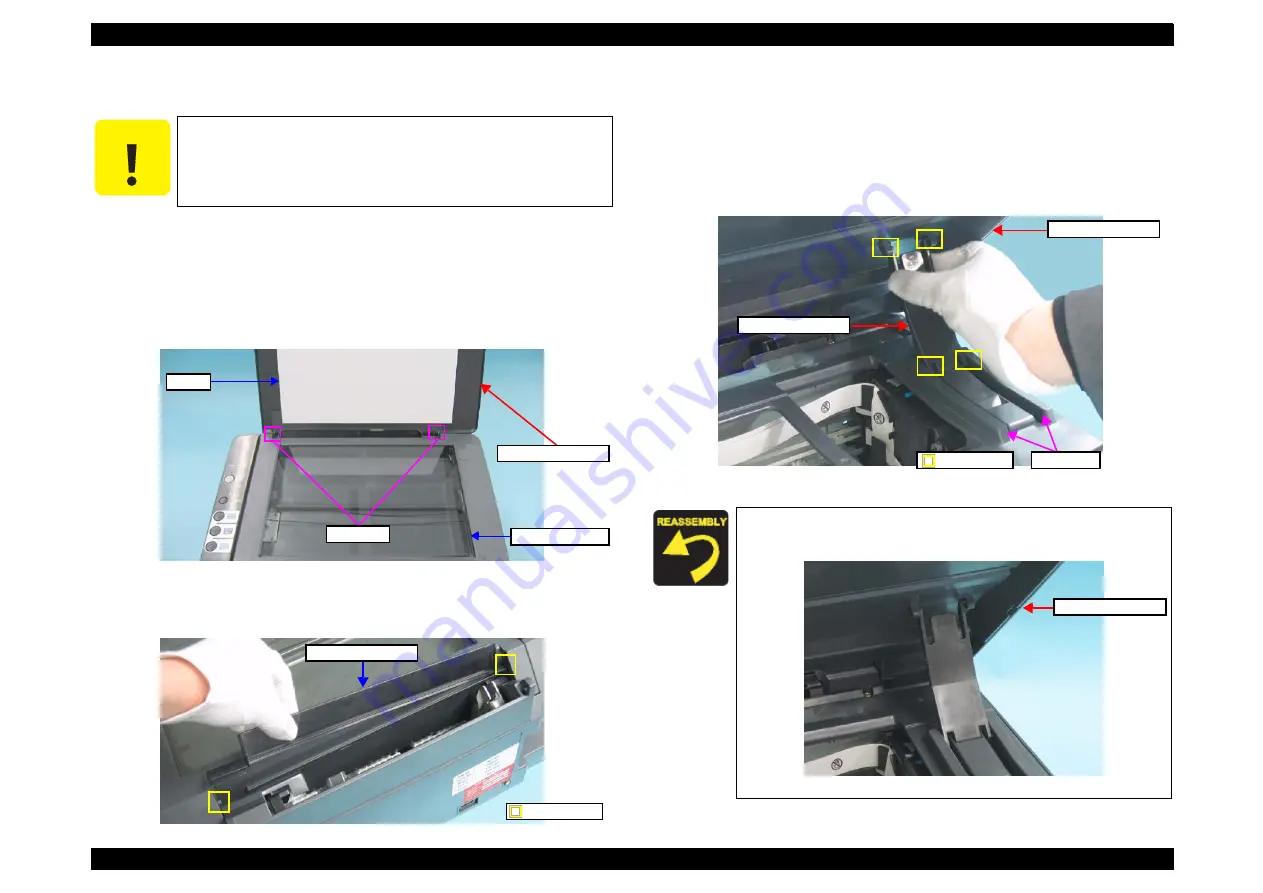
EPSON Stylus CX4300/CX4400/CX5500/CX5600/DX4400/DX4450
Revision A
DISASSEMBLY/ASSEMBLY
Printer Section
66
4.3.3 Document Cover/ASF Cover/Support Arm
Part/Unit that should be removed before removing Document Cover /ASF
Cover /Support Arm
None
Removal Procedure
1. Remove the Document Cover pulling out its left and right guide pins from the
holes on the Scanner Unit.
Figure 4-5. Removing Document Cover
2. Remove the ASF Cover pulling out its left and right holes from the guide pins on
the Scanner Unit.
Figure 4-6. Removing ASF Cover
3. Open the Scanner Unit.
4. Press the upper left and right sides of the Support Arm inward to release its upper
left and right guide pins from the Scanner Unit.
5. Remove the Support Arm releasing its lower left and right guide pins from the
guide rails on the Middle Case.
Figure 4-7. Removing Support Arm
C A U T I O N
When disassembling/assembling the Scanner Unit after removing
the Document Cover, make sure to protect the document glass
from damage and dirt. Also, pay extra care to keep the Document
Cover mat surface clean.
Guide Pin
Document Cover
Mat
Document Glass
Guide Pin
ASF Cover
Install the Support Arm as shown. Be careful not to install it
upside-down or back-to-front.
Figure 4-8. Installing Support Arm
Guide Pin
Scanner Unit
Support Arm
Guide Rail
Scanner Unit
Summary of Contents for CX4400 - Stylus Color Inkjet
Page 5: ...Revision Status Revision Issued Date Description A April 23 2007 First Release ...
Page 8: ...C H A P T E R 1 PRODUCTDESCRIPTION ...
Page 23: ...C H A P T E R 2 OPERATINGPRINCIPLES ...
Page 32: ...C H A P T E R 3 TROUBLESHOOTING ...
Page 60: ...C H A P T E R 4 DISASSEMBLY ASSEMBLY ...
Page 100: ...C H A P T E R 5 ADJUSTMENT ...
Page 108: ...C H A P T E R 6 MAINTENANCE ...
Page 115: ...C H A P T E R 7 APPENDIX ...
Page 121: ......
Page 122: ......
Page 123: ......
Page 124: ......
Page 125: ......
Page 126: ......
Page 127: ......
Page 128: ......
Page 129: ......