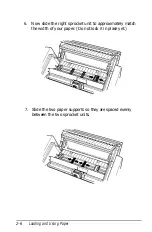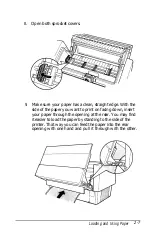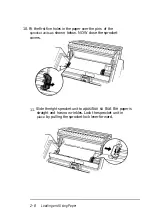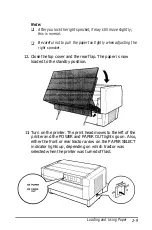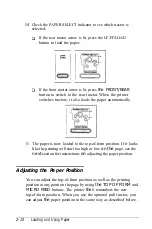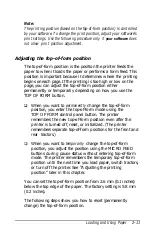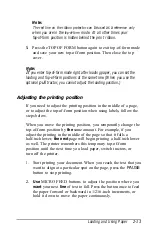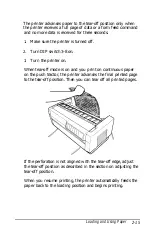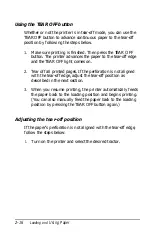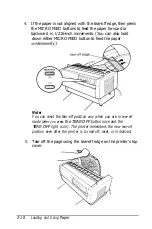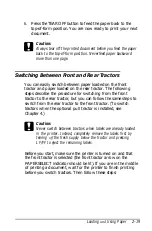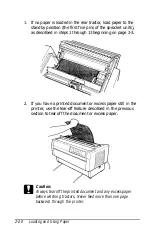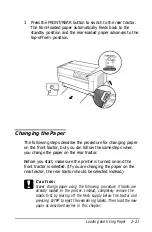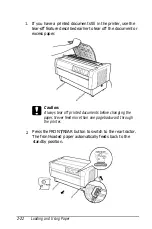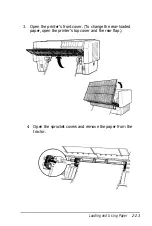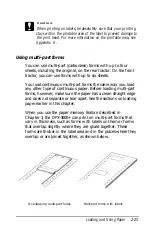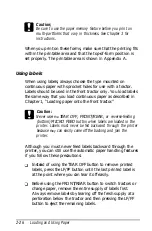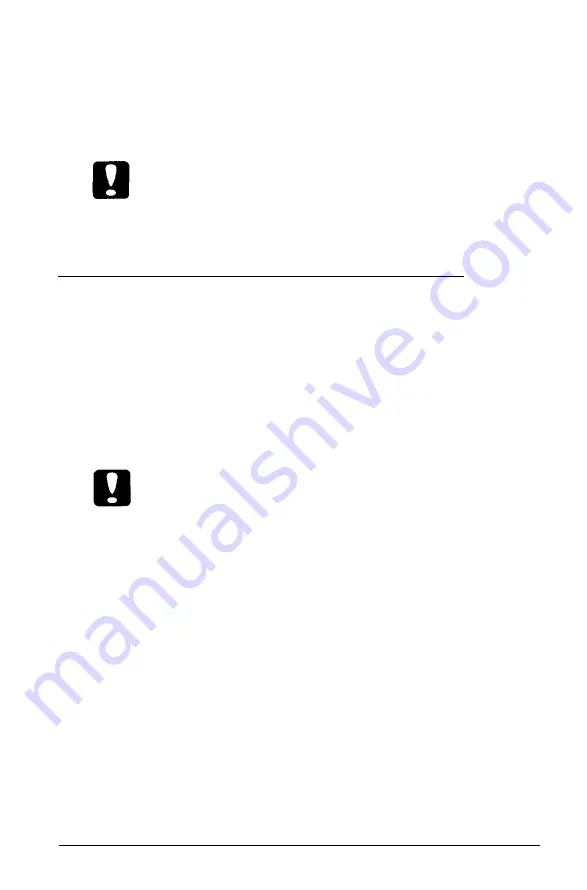
6.
Press the
TEAR OFF
button to feed the paper back to the
top-of-form position. You are now ready to print your next
document.
Caution:
Always tear off the printed document before you feed the paper
back to the top-of-form position. Neverfeed paper backward
more than one page.
Switching Between Front and Rear Tractors
You can easily switch between paper loaded on the front
tractor and paper loaded on the rear tractor. The following
steps describe the procedure for switching from the front
tractor to the rear tractor, but you can follow the same steps to
switch from the rear tractor to the front tractor. (To switch
tractors when the optional pull tractor is installed, see
Chapter 4.)
Caution:
Never switch between tractors when labels are already loaded
in the printer. Instead, completely remove the labels first by
tearing
off
the fresh supply below the tractor and pressing
LF/FF to eject the remaining labels.
Before you start, make sure the printer is turned on and that
the front tractor is selected (the front tractor arrow on the
PAPER SELECT
indicator should be lit). If you are in the middle
of printing a document, wait for the printer to finish printing
before you switch tractors. Then follow these steps:
Loading
and
Using Paper
2-19
Summary of Contents for DFX-5000+
Page 1: ......
Page 2: ......
Page 3: ......
Page 6: ...Printer Parts ...
Page 163: ...PC437 table 1 PC437 table 2 B 22 Printer Commands and Character Tables ...