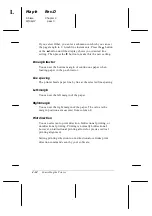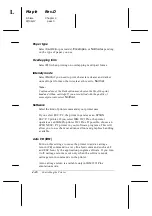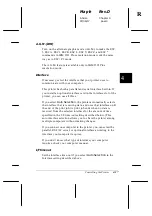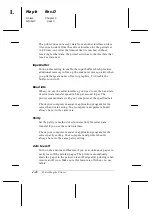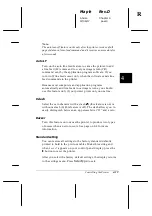View menu
This menu lets you control the appearance and content of the
EPSON Status Monitor 2 window and the Installed Printers list.
You can choose to show or hide the toolbar and status bar, and
you can choose whether large or small icons will appear next to
the printers in the Installed Printers list. Clicking
List
on this
menu displays only the printer name and icon in the Installed
Printers list. Clicking
Details
displays the printer name, status,
and job count. Click
Refresh
to update the status information
shown in the Installed Printers list.
Settings menu
The Settings menu gives you control over the Status Monitor’s
background monitoring feature, and allows you add and delete
printers from the Installed Printers list. Select a printer from the
Installed Printers list and click
Monitoring Preferences
to turn
background monitoring on or off and to adjust the monitoring
preferences for the selected printer. Click
Background
Monitoring
to turn the Status Monitor’s overall background
monitoring feature on or off. Clicking
Select background
monitoring icon
allows you to specify the type of printer icon
that is displayed on the taskbar when background monitoring
is turned on.
For more information on using the background monitoring
feature, see page 5-8.
Help menu
Choose
Help Topics
from this menu to get online help about
the Status Monitor. Click
About
to view the Status Monitor’s
version number and copyright information.
L
Maple
Rev.D
A5 size
Chapter 5
06/17/97
pass 2
5-4
Using EPSON Status Monitor 2
Summary of Contents for DLQ-3000+
Page 1: ......
Page 52: ...L Maple Rev D A5 size Chapter 2 06 17 97 pass 0 2 24 Setting Up Your Software ...
Page 92: ...L Maple Rev D A5 size Chapter 3 97 06 17 pass 0 3 40 Paper Handling ...
Page 116: ...L Maple Rev D A5 size Chapter 4 97 06 17 pass 0 4 24 Controlling the Printer ...
Page 140: ...L Maple Rev D A5 size Chapter 6 06 17 97 pass 0 6 14 Using Printer Options ...
Page 210: ...L Maple Rev D A5 size Appendix B 06 17 97 pass 0 B 18 Command Lists and Character Tables ...
Page 228: ......