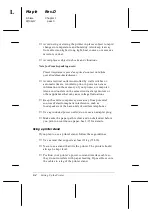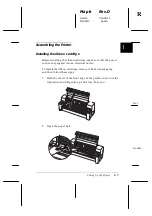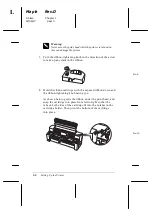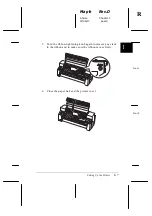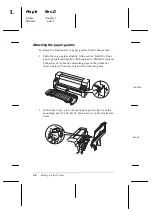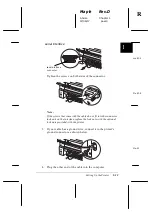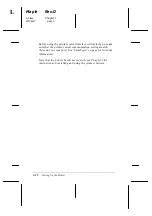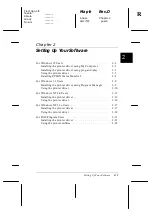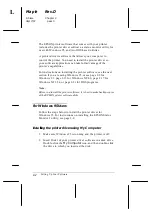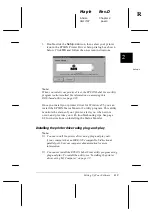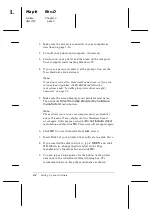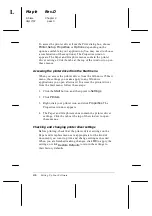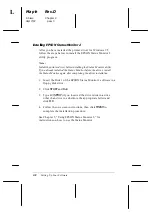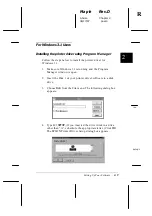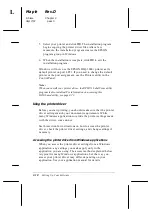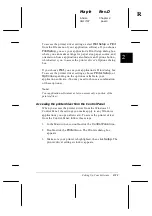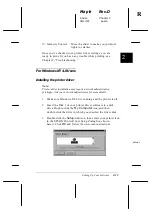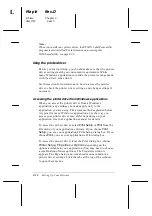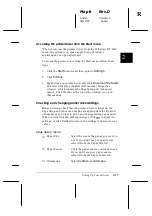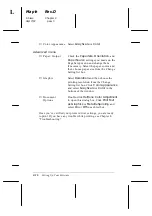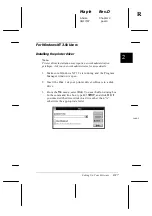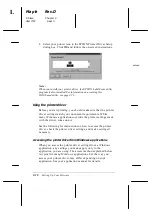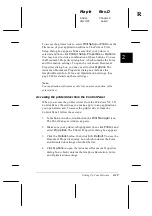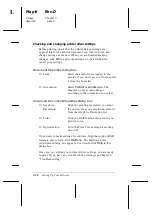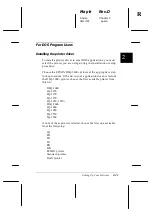To access the printer driver from the Print dialog box, choose
Printer
,
Setup
,
Properties
, or
Options
, depending on the
options available in your application. (You may need to choose
a combination of these options.) The Properties window
appears. The Paper and Graphics menus contain the printer
driver settings. Click the tabs at the top of the window to open
these menus.
Accessing the printer driver from the Start menu
When you access the printer driver from the Windows 95 Start
menu, the settings you make apply to any Windows
applications you open afterward. To access the printer driver
from the Start menu, follow these steps:
1. Click the
Start
button, and then point to
Settings
.
2. Click
Printers
.
3. Right-click your printer icon, and click
Properties
. The
Properties window appears.
4. The Paper and Graphics menus contain the printer driver
settings. Click the tabs at the top of the window to open
these menus.
Checking and changing printer driver settings
Before printing, check that the printer driver settings on the
Paper and Graphics menus are appropriate for the kind of
document you want to print, and change settings as needed.
When you are finished making changes, click
OK
to apply the
settings, or click
Restore Defaults
to return the settings to
their factory defaults.
L
Maple
Rev.D
A5 size
Chapter 2
06/17/97
pass 0
2-6
Setting Up Your Software
Summary of Contents for DLQ-3000+
Page 1: ......
Page 52: ...L Maple Rev D A5 size Chapter 2 06 17 97 pass 0 2 24 Setting Up Your Software ...
Page 92: ...L Maple Rev D A5 size Chapter 3 97 06 17 pass 0 3 40 Paper Handling ...
Page 116: ...L Maple Rev D A5 size Chapter 4 97 06 17 pass 0 4 24 Controlling the Printer ...
Page 140: ...L Maple Rev D A5 size Chapter 6 06 17 97 pass 0 6 14 Using Printer Options ...
Page 210: ...L Maple Rev D A5 size Appendix B 06 17 97 pass 0 B 18 Command Lists and Character Tables ...
Page 228: ......