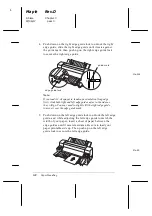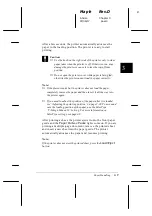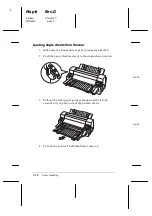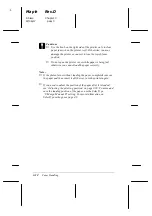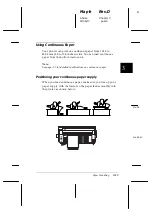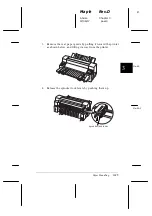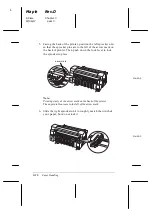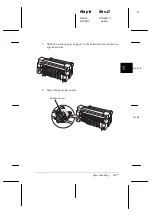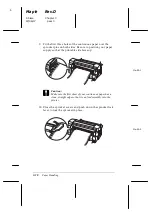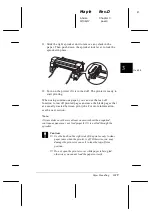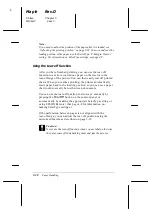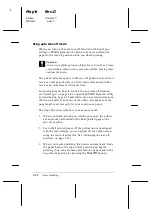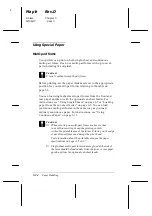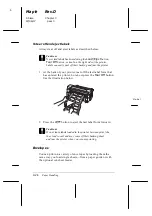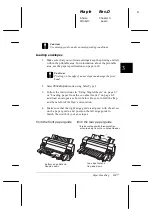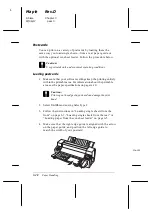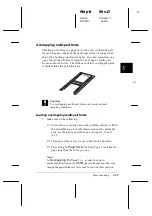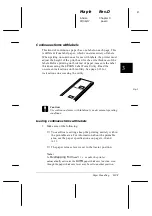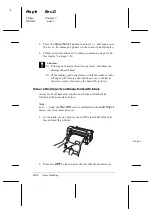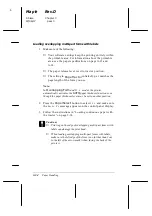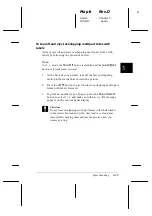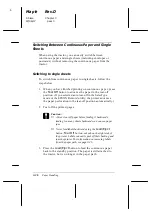Using auto tear-off mode
When you turn on the auto tear-off function with SelecType
setting or EPSON Remote!, the printer advances continuous
paper to the tear-off position when you finish printing.
c
Caution:
Always turn off the auto tear-off function in SelecType 2 when
you use labels; otherwise they may come off their backing sheet
and jam the printer.
The printer advances paper to the tear-off position only when it
receives a full page of data or a form-feed command and then
receives no more data for three seconds.
For instructions on how to activate the auto tear-off function,
see “SelecType” on page 4-8 or open the EPSON Remote! utility
as described on page 2-23 and follow the on-screen instructions.
While using SelecType mode or the utility, also make sure the
page length is set correctly for your continuous paper.
The steps below describe how to use auto tear-off.
1. When you finish printing on continuous paper, the printer
advances the perforation of the final printed page to the
tear-off position.
2. Tear off all printed pages. (If the perforation is not aligned
with the tear-off edge, you can adjust the tear-off position
using the micro-feed feature. See “Adjusting the tear-off
position” on page 3-39.)
3. When you resume printing, the printer automatically feeds
the paper back to the top-of-form position and begins
printing. (You can also manually feed the paper back to the
top-of-form position by pressing the
Tear Off
button.)
L
Maple
Rev.D
A5 size
Chapter 3
97/06/17
pass 0
3-22
Paper Handling
Summary of Contents for DLQ-3000+
Page 1: ......
Page 52: ...L Maple Rev D A5 size Chapter 2 06 17 97 pass 0 2 24 Setting Up Your Software ...
Page 92: ...L Maple Rev D A5 size Chapter 3 97 06 17 pass 0 3 40 Paper Handling ...
Page 116: ...L Maple Rev D A5 size Chapter 4 97 06 17 pass 0 4 24 Controlling the Printer ...
Page 140: ...L Maple Rev D A5 size Chapter 6 06 17 97 pass 0 6 14 Using Printer Options ...
Page 210: ...L Maple Rev D A5 size Appendix B 06 17 97 pass 0 B 18 Command Lists and Character Tables ...
Page 228: ......