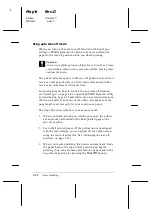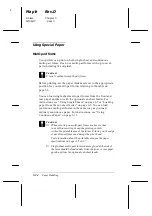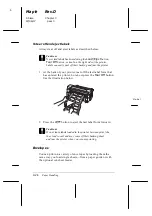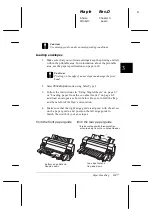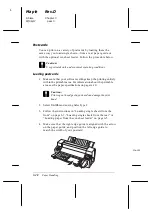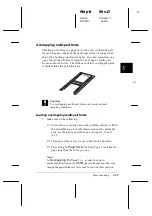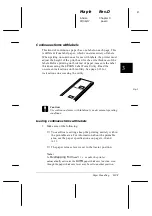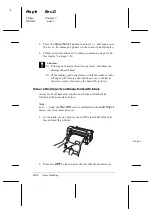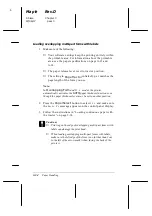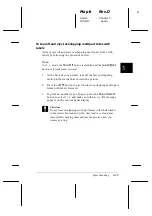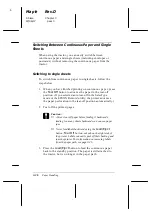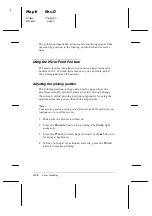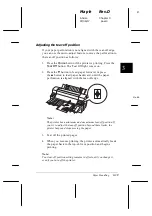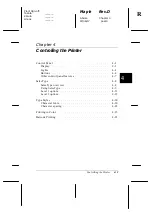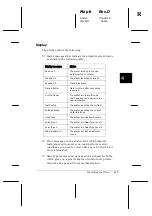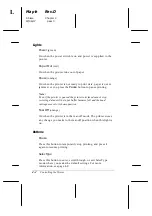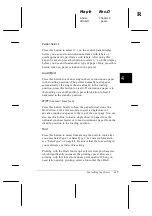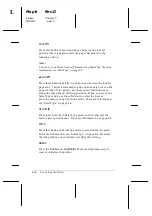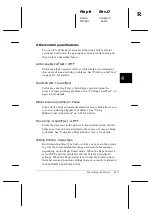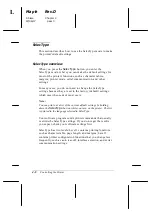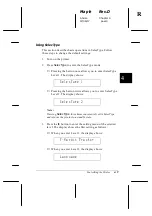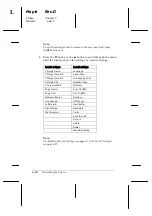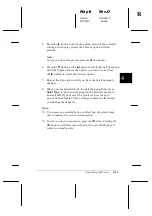Switching Between Continuous Paper and Single
Sheets
When using the tractor, you can easily switch between
continuous paper and single sheets (including envelopes or
postcards) without removing the continuous paper from the
tractor.
Switching to single sheets
To switch from continuous paper to single sheets, follow the
steps below.
1. When you have finished printing on continuous paper, press
the
Tear Off
button to advance the paper to the tear-off
position. (If you selected auto tear-off in the SelecType
mode or the EPSON Remote! utility, the printer advances
the paper perforation to the tear-off position automatically.)
2. Tear off the printed pages.
c
Caution:
❑
Always tear off paper before feeding it backwards;
feeding too many sheets backwards can cause a paper
jam.
❑
Never feed labels backward using the
Load/Eject
button,
Tear Off
button, or knob on the right side of
the printer. Labels can easily peel off their backing and
jam the printer. For information on removing labels
from the paper path, see page 3-26.
3. Press the
Load/Eject
button to feed the continuous paper
back to the standby position. The paper is still attached to
the tractor, but is no longer in the paper path.
L
Maple
Rev.D
A5 size
Chapter 3
97/06/17
pass 0
3-36
Paper Handling
Summary of Contents for DLQ-3000+
Page 1: ......
Page 52: ...L Maple Rev D A5 size Chapter 2 06 17 97 pass 0 2 24 Setting Up Your Software ...
Page 92: ...L Maple Rev D A5 size Chapter 3 97 06 17 pass 0 3 40 Paper Handling ...
Page 116: ...L Maple Rev D A5 size Chapter 4 97 06 17 pass 0 4 24 Controlling the Printer ...
Page 140: ...L Maple Rev D A5 size Chapter 6 06 17 97 pass 0 6 14 Using Printer Options ...
Page 210: ...L Maple Rev D A5 size Appendix B 06 17 97 pass 0 B 18 Command Lists and Character Tables ...
Page 228: ......