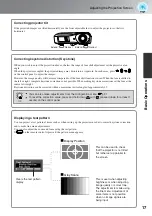4
Features of the Projector
Image appearance can be selected to match the
projection environment (Color Mode)
Sophisticated colour adjustment
The optimum images for the location can be projected simply by selecting the desired colour mode from the
following seven preset modes.
If "Natural", "Theatre", "Theatre Black 1", "Theatre Black 2" or "sRGB " is selected, the Epson Cinema
Filter effect is applied automatically to increase the contrast and to make skin tones appear with more natural
tints. p.18
In addition to the "Color Mode", the absolute colour temperature and skin tones can be adjusted by simple
procedures to render the picture even more to your own liking. Further, you can adjust gamma, the offset and
gain for RGB colours, and the hue and saturation of RGBCMY colours, to create colours that match the image.
p.20
Color
Mode
Theatre Black1
Theatre Black2
Dynamic
Living Room
Natural
Theatre
sRGB