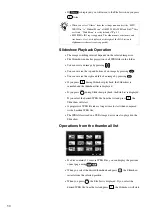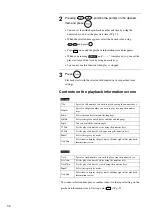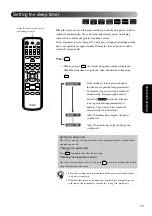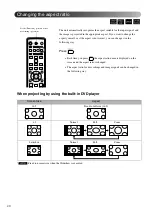29
Adv
anced Oper
ations
3
Select the track you want to see using
,
and press
.
The selected track is played.
Although the
,
or
files stored in a disc and
a USB storage device are played back by selecting the desired
file from a File List, the function varies depending on the file, as
follows.
•
If a
in the folder is selected, the JPEG files stored in the
folder are played back starting from the selected file in Slideshow
sequence.
•
files are automatically played back, starting from the first
file. If you want to play back another file, select a file from the File List
displayed.
If a Kodak Picture CD or FUJICOLOR CD is inserted into the disc slot,
Slideshow playback is automatically performed.
1
When you play back a disc containing
,
or
files, or a USB storage device, the following File List
is displayed.
2
Select a folder or file using
.
•
When the File List is displayed, you can go to the next or previous page
by using
. When you are on the first page, the
button is
ineffective and vice versa.
3
Press
or
to begin playback.
If
is pressed while playing back
,
, Kodak Picture
CD or FUJICOLOR CD, the display returns to the File List.
JPEG, MP3/WMA and DivX
®
playback
Set the [Function] position before
performing operations
Summary of Contents for Dreamio EH-DM2
Page 1: ......
Page 70: ...68 3 Select Yes and press to initialize the setting ...