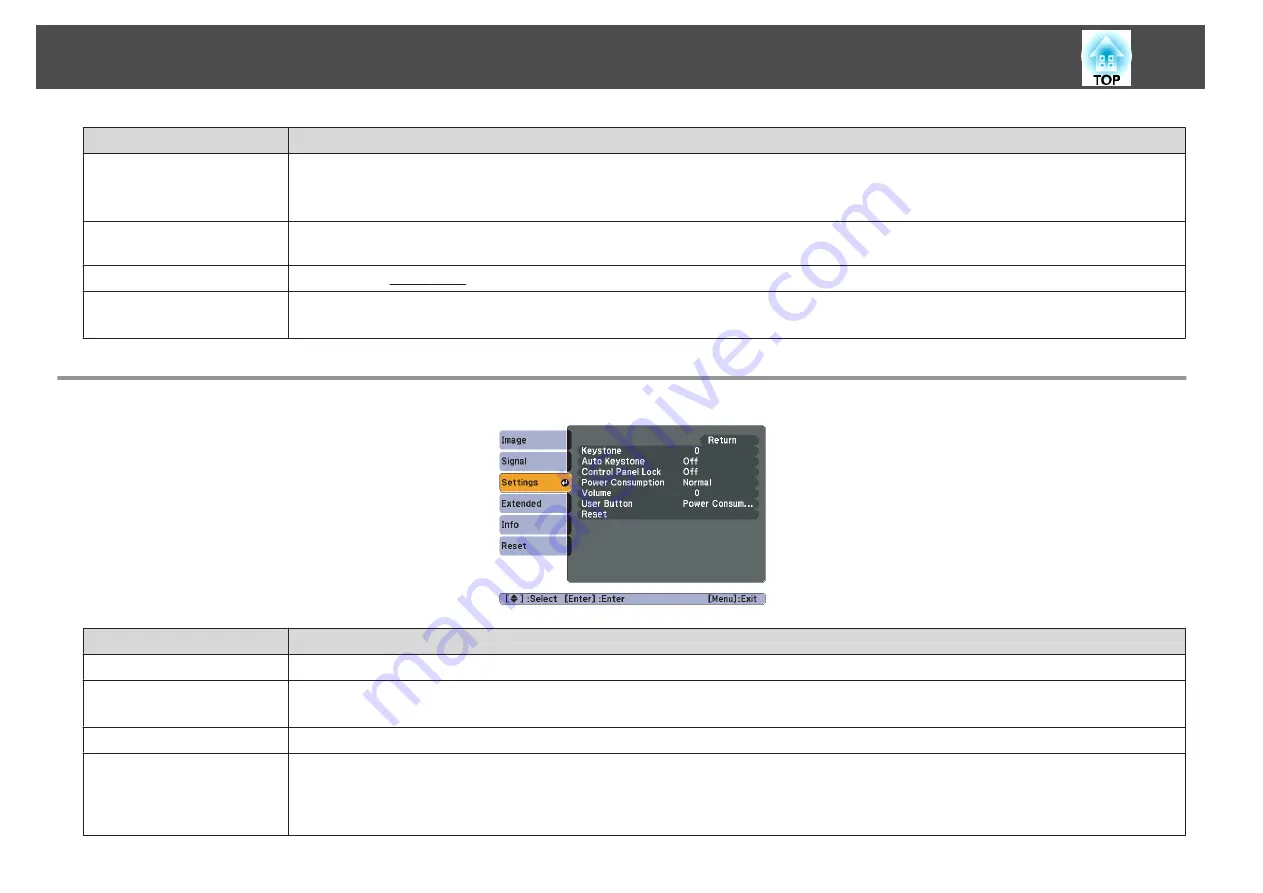
Sub Menu
Function
Input Signal
You can select input signal from Computer input port.
If set to
Auto
the input signal is set automatically according to the connected equipment.
If colors do not appear correctly when set to
Auto
, select the appropriate signal according to the connected equipment.
Video Signal
You can select input signal from Video input port. If set to
Auto
, video signals are recognized automatically. If interference appears in the image or
a problem occurs such as no image is being projected when set to
Auto
, select the appropriate signal according to the connected equipment.
Aspect
You can set the Aspect Ratio
for projected images.
s
Reset
You can reset all adjustment values on the
Signal
menu to their default settings, except for
Input Signal
.
To return all menu items to their default settings, see
s
Settings Menu
Sub Menu
Function
Keystone
You can correct keystone distortion in the vertical directions.
s
Quick Start Guide
Auto Keystone
Turn
On
to perform Auto Keystone.
(Auto Keystone is only executed when
Front
is selected from the
Extended
-
Projection
menu.)
Control Panel Lock
You can use this to restrict operation of the projector's Control panel.
s
Power Consumption
You can set the Lamp brightness to one of two settings.
Select
ECO
if the images being projected are too bright such as when projecting images in a dark room or onto a small screen. When
ECO
is
selected, the amount of electricity consumed and the lamp's operating life are changed as follows, and fan rotation noise during projection is
reduced. Electrical consumption: about 19% decrease, lamp life: about 1.3 times longer
List of Functions
33
Summary of Contents for Dreamio EH-TW450
Page 1: ...User s Guide ...
Page 5: ...Introduction This chapter explains the part names and connection with video equipment ...
Page 12: ...Useful Functions This chapter explains useful tips for projection and the Security functions ...
Page 29: ...Configuration Menu This chapter explains how to use the Configuration Menu and its functions ...
















































