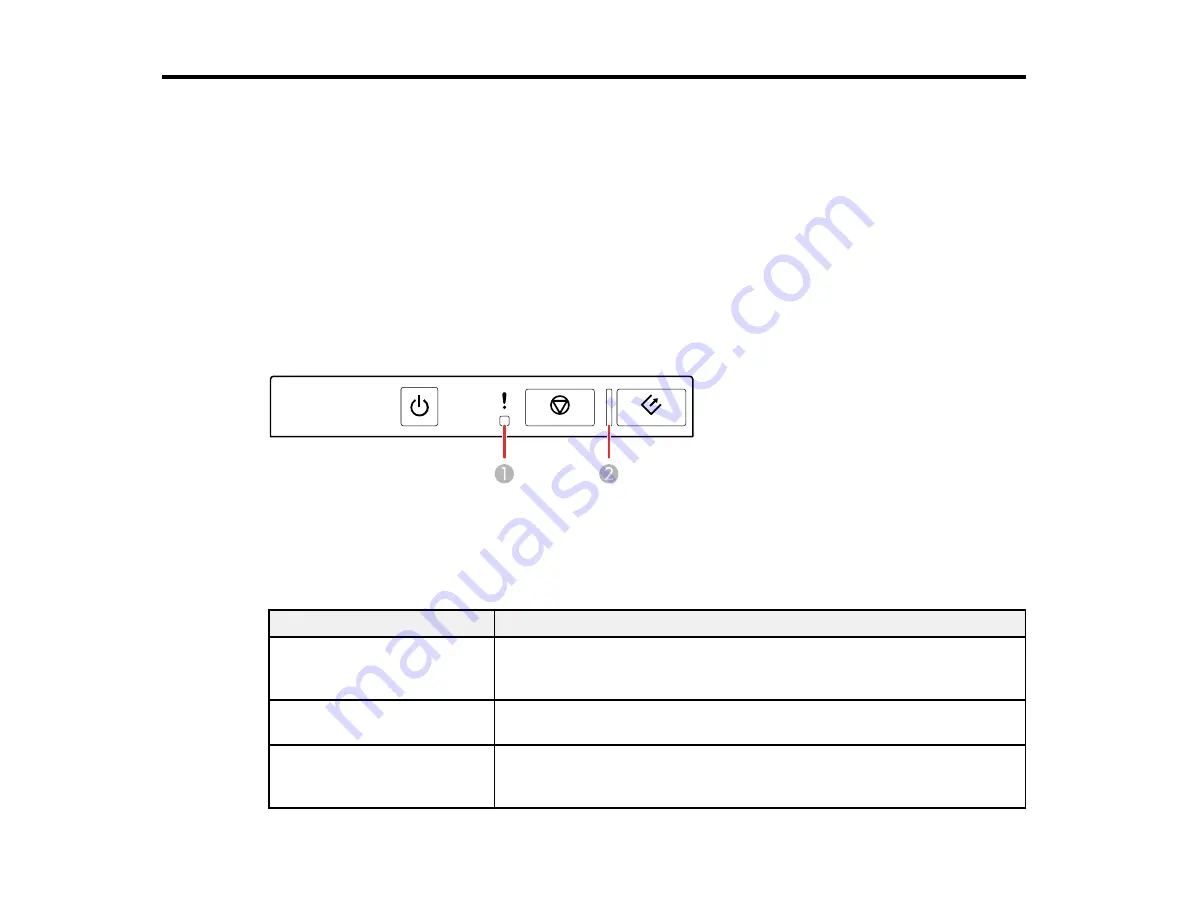
84
Solving Problems
Check these sections for solutions to problems you may have using your product.
Scanner Light Status
Solving Scanning Problems
Solving Original Document Feeding Problems
Solving Scanned Image Quality Problems
Uninstall Your Scanner Software
Where to Get Help
Scanner Light Status
You can often diagnose problems with your scanner by checking its lights.
1
!
error light
2
ready light
Light status
Condition/solution
!
error light is flashing slowly
A paper jam has occurred. Open the ADF cover and remove any
jammed originals. Close the cover to clear the error and load your
originals again.
!
error and ready lights are
flashing fast
A fatal error has occurred. Turn the product off and then back on again.
If the error continues, contact Epson for support.
!
error light is on
ready light is off
The firmware update has failed and the scanner is in recovery mode.
Connect your product using a USB cable and try updating the firmware
again. If the error continues, contact Epson for support.
Summary of Contents for DS-1630
Page 1: ...DS 1630 User s Guide ...
Page 2: ......
Page 6: ......
Page 36: ...36 You see an Epson Scan 2 window like this ...
Page 38: ...38 You see an Epson Scan 2 window like this ...
Page 49: ...49 You see this window ...
Page 74: ...74 You see a window like this ...
Page 80: ...80 4 Open the ADF ...
Page 81: ...81 5 Press the tabs on the document mat and remove the mat ...
Page 89: ...89 3 If you cannot remove the originals make sure the ADF cover is open and raise the ADF ...
Page 90: ...90 4 Press the tabs on the document mat and remove the mat ...
















































