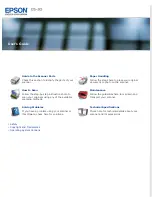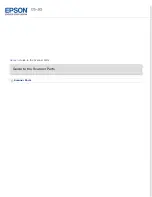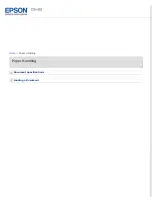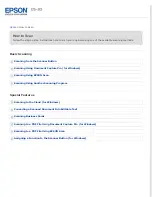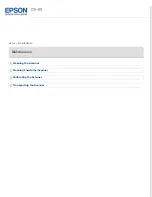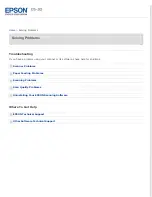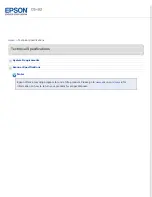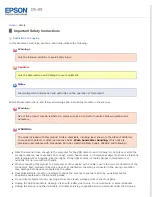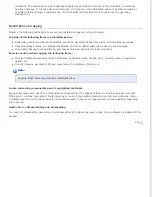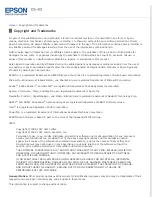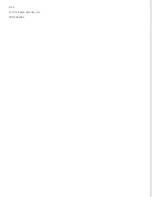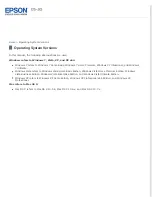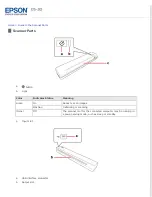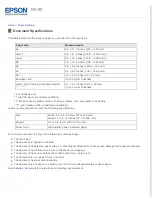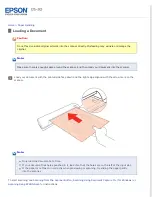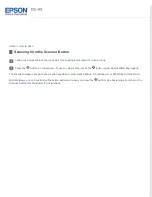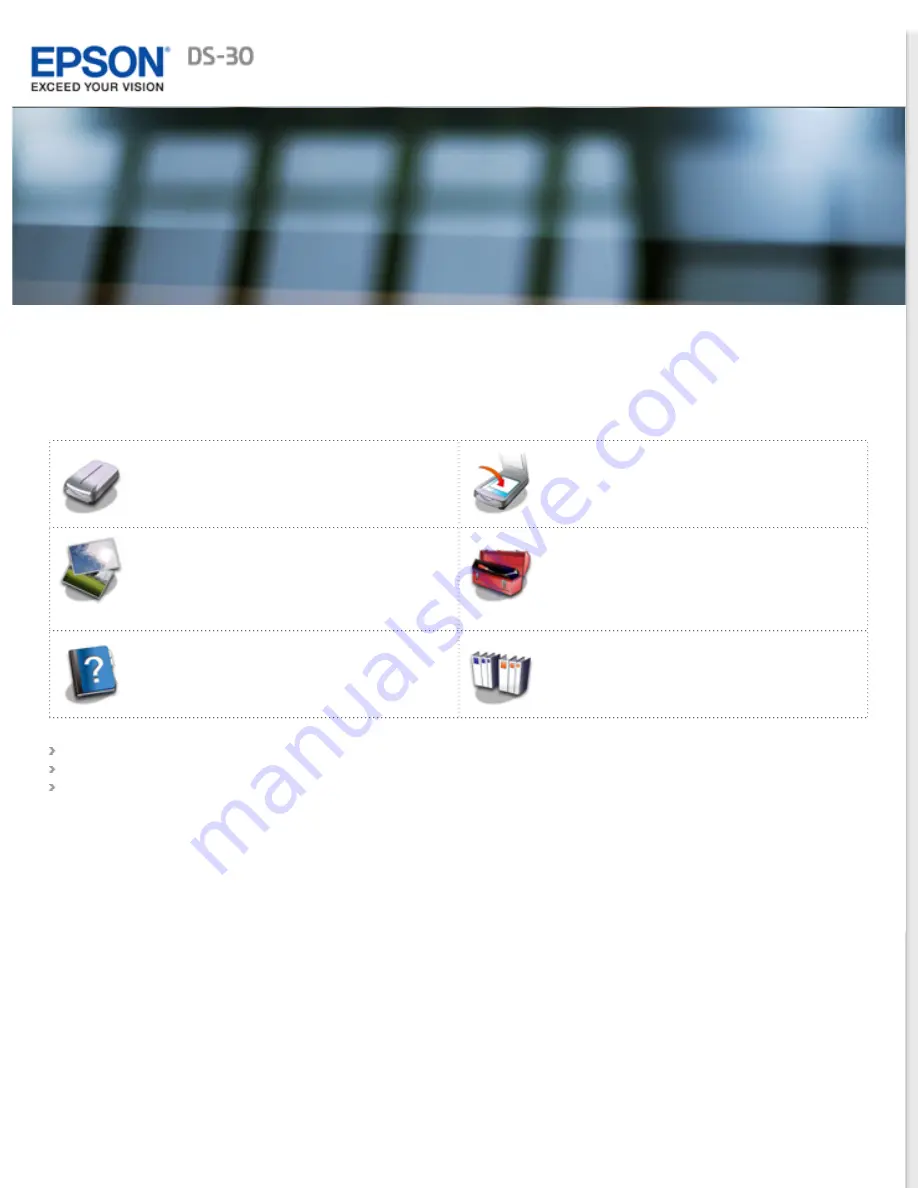
User’s Guide
Check this section to identify the parts of your
scanner.
Follow the steps here to place your original
document or photo on the scanner.
Follow the step-by-step instructions here to
scan your originals using any of the available
scanning methods.
Follow the guidelines here to maintain and
transport your scanner.
If you have a problem using your scanner or
its software, check here for solutions.
Check here for technical details about your
scanner and its accessories.