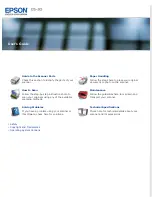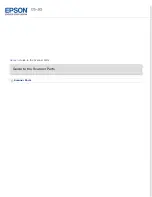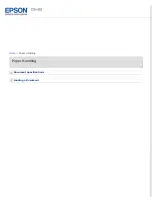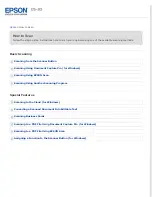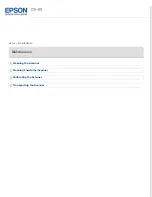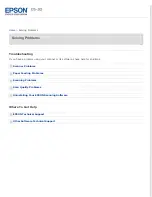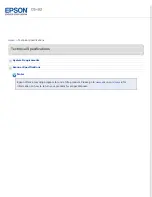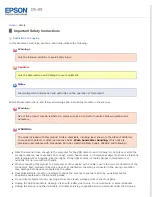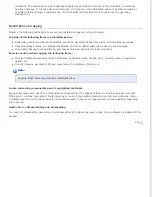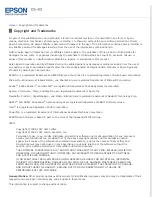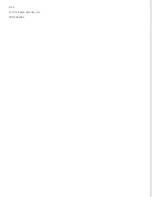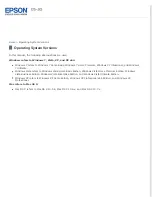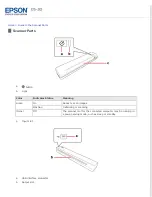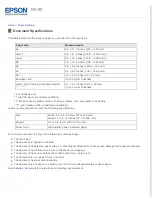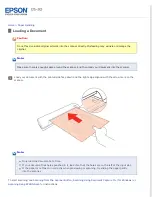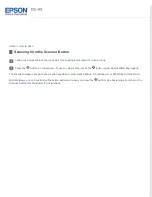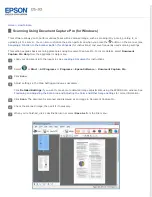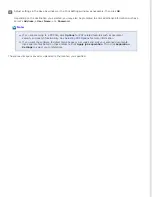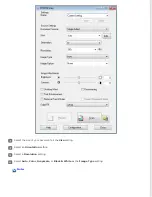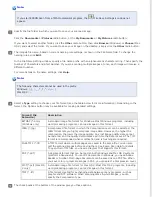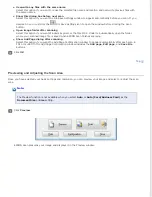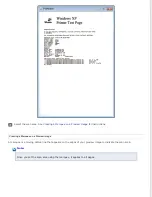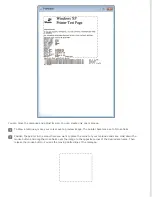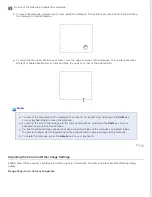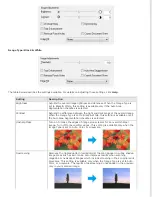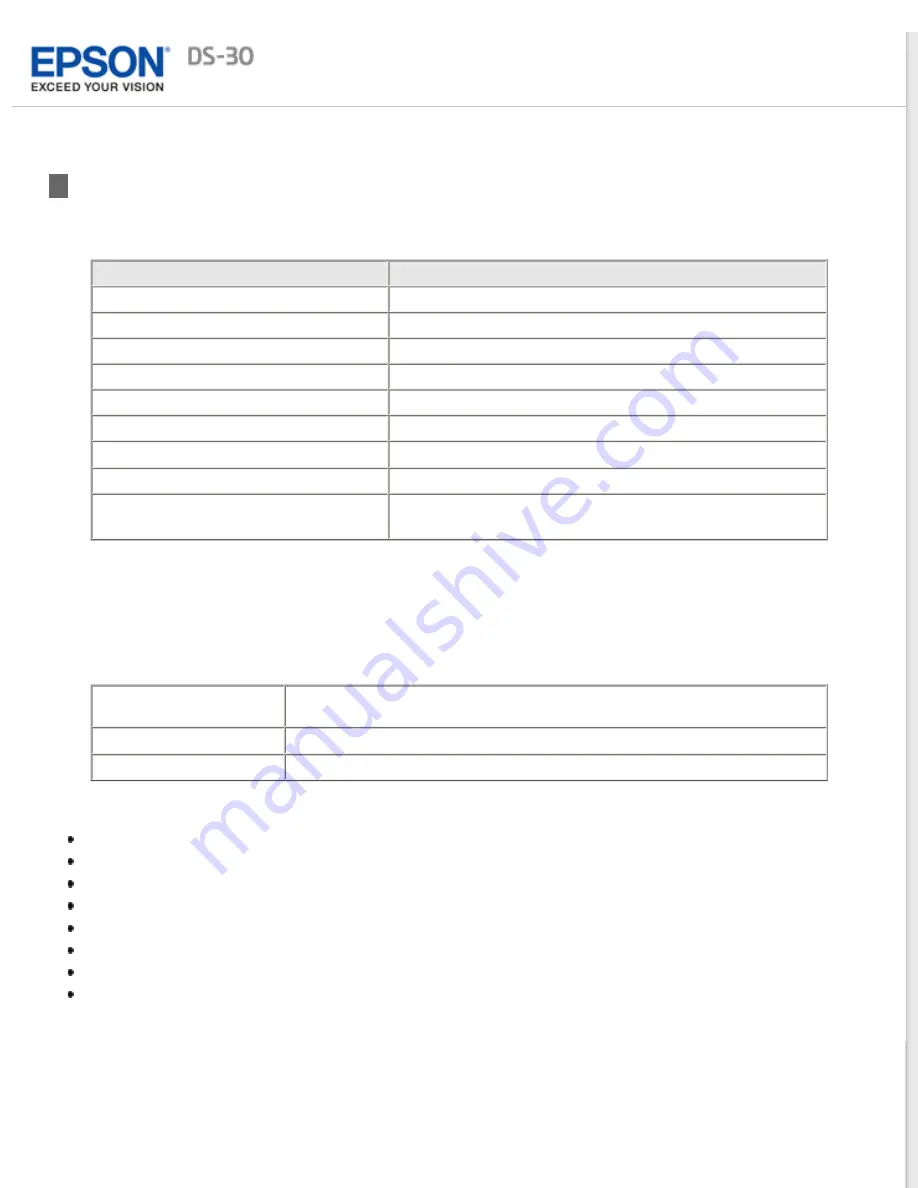
Document Specifications
The table below lists the sizes of paper you can load into the input slot.
Paper size
Measurements
A4
8.3 × 11.7 inches (210 × 297 mm)
Letter
8.5 × 11 inches (215.9 × 279.4 mm)
Legal
8.5 × 14 inches (215.9 × 355.6 mm)
B5
7.2 × 10.1 inches (182 × 257 mm)
A5
5.8 × 8.3 inches (148.5 × 210 mm)
A6
4.1 × 5.8 inches (105 × 148.5 mm)
A8
*, **
2.0 × 2.9 inches (52 × 74 mm)
Business card
up to 1.2-mm thickness
Plastic card (including embossed cards)
***, ****
3.3 × 2.1 inches (85.6 × 54 mm)
up to 1.2-mm thickness
* For Windows only
** Load A8 paper in portrait orientation.
*** When scanning plastic cards with shiny surfaces, the scan quality may decline.
**** Load plastic cards in landscape orientation.
Load only documents that meet the following specifications:
Size
Width: 2.0 to 8.5 inches (52 to 216 mm)
Length: 2.9 to 14 inches (73.7 to 356 mm)
Weight
0.1 to 0.6 lb/m
2
(35 to 270 g/m
2
)
Paper type
High-quality paper, Recycled paper
Do not load a document if any of the following conditions apply:
The ink is wet.
The document is ripped or wrinkled.
The document has staples, paper clips, or other objects attached to it; these may damage the feeder mechanism.
The document has folds or two or more sheets are overlapping.
The document has cut-out areas other than holes from a hole punch.
The document is a multi-part form or bound.
The document has rear carbon coating.
The document is not paper or a plastic card. Do not load transparencies or photo paper.
See
for instructions on loading your document.