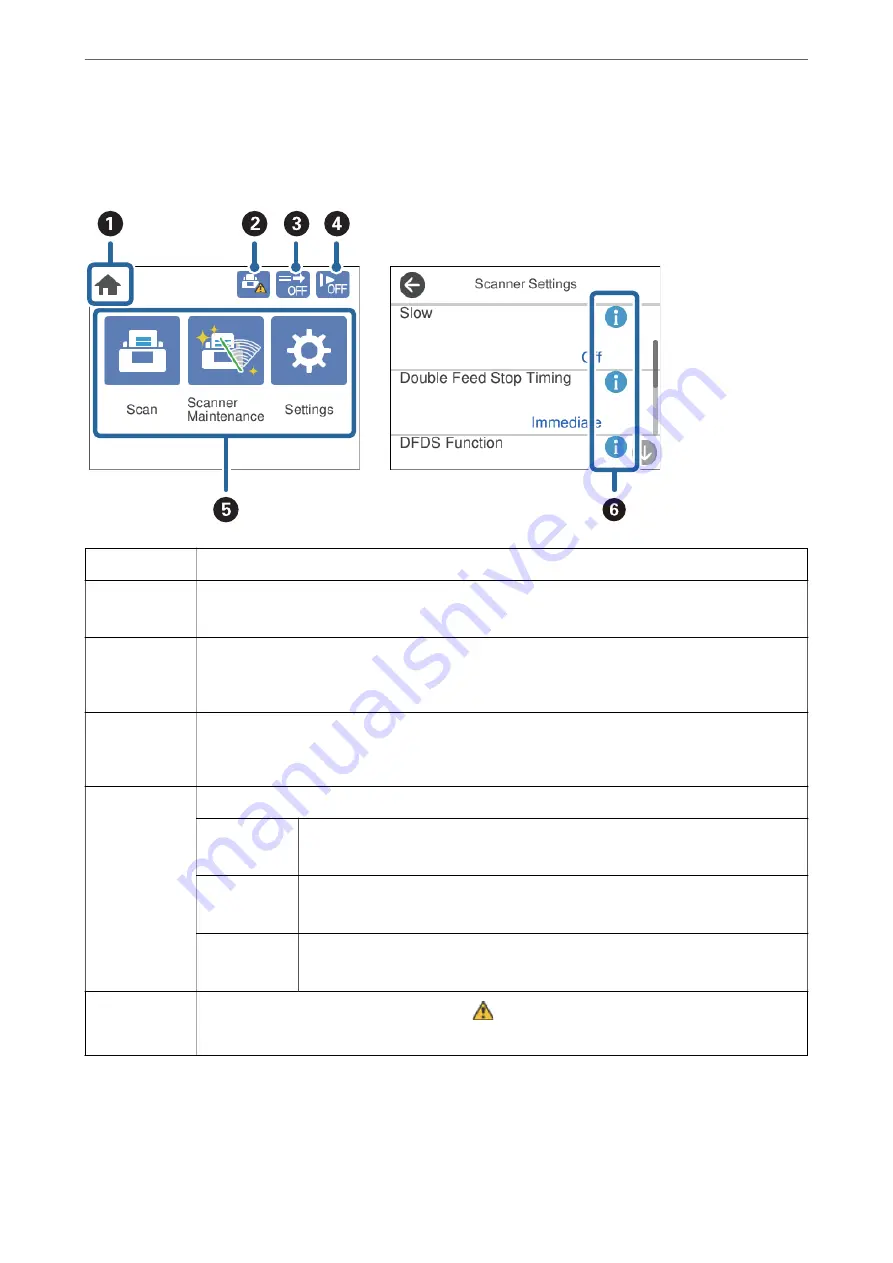
Icons displayed in the LCD Screen
The following icons are displayed on the LCD screen depending on the scanner’s status.
A
This icon indicates that you are on the home screen.
B
Informs you when to replace the Pickup Roller and the Separation Roller.
A message is displayed on the screen when you tap the icon.
C
This icon indicates whether or not the
DFDS Function
is enabled.
If enabled, the function skips double feed detection only once and continues scanning. Enable this to
scan originals that are detected as double feeds, such as plastic cards and envelopes.
D
This icon indicates whether or not the
Slow
function is enabled.
If enabled, the function reduces the feeding speed. Enable this to scan originals that are likely to jam,
such as thin paper.
E
Function icons and names are displayed as menu icons.
Scan
Opens the
Scan
menu.
You can scan originals using a job created in Document Capture Pro.
Scanner
Maintenance
Opens the
Scanner Maintenance
menu.
Displays information on how to maintain the scanner.
Settings
Opens the
Settings
menu.
You can change the settings of the scanner.
F
Indicates that detailed information is available.
indicates that caution is required.
Select the icon to display relevant information.
Touch Screen Operations
The touchscreen is compatible with the following operations.
>
>
17
















































