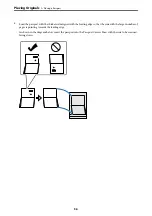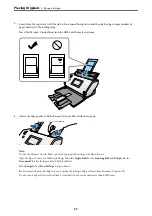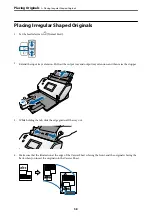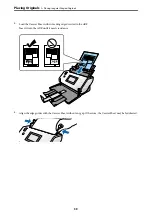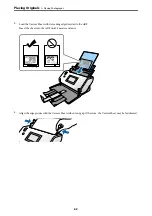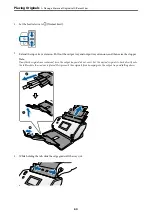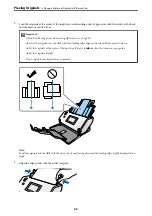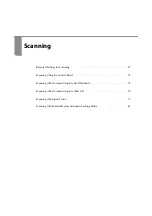Required Settings for Scanning
From the control panel on the scanner, any job for scan created in Document Capture Pro or Document Capture
on the computer can be performed.
Job refers to a registration of a series of operations such as scan settings, save settings, and destination settings.
Registering a series of operations as a job eliminates the need of setting such operations for each scan.
To perform a job from the control panel, the settings below are required.
❏
1. Create a job in Document Capture Pro or Document Capture.
❏
2. Register the created job to be performed from the control panel.
See Document Capture Pro help on how to specify settings of Epson Scan 2 from Document Capture Pro
For information on Document Capture Pro or Document Capture, refer to the descriptions below.
Note:
Any created job can also be performed from the computer.
Creating a Job in Document Capture Pro (Windows)
See the following URL for the procedures to set a job in Document Capture Pro and register the job so that it can
be executed from the control panel.
https://support.epson.net/dcp/
Related Information
&
“Scanning Using the Control Panel” on page 73
Creating a Job in Document Capture (Mac OS)
This section explains how to set a Job with Document Capture. See the Document Capture help for details.
>
Required Settings for Scanning
>
Creating a Job in Document Capture (Mac OS)
67