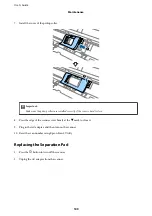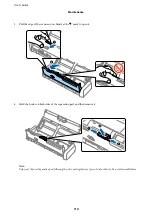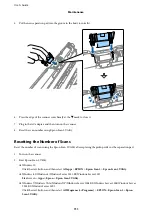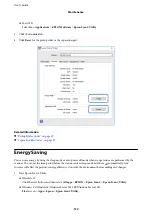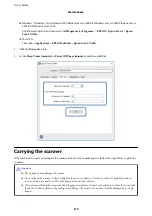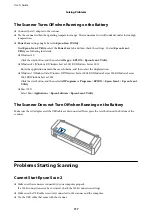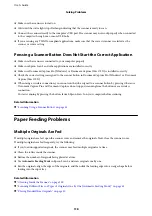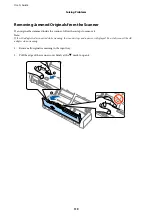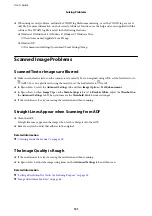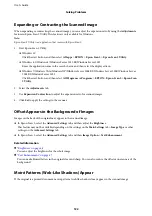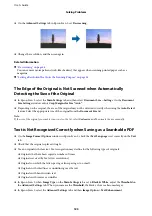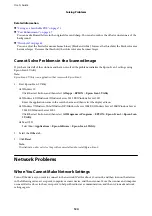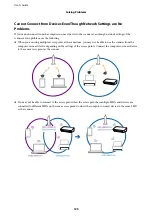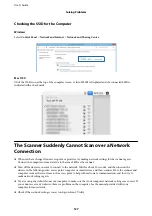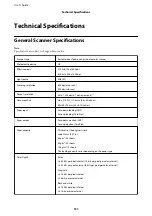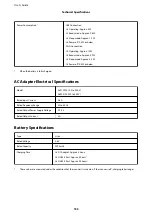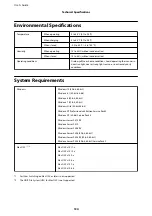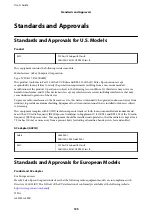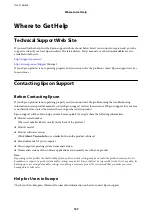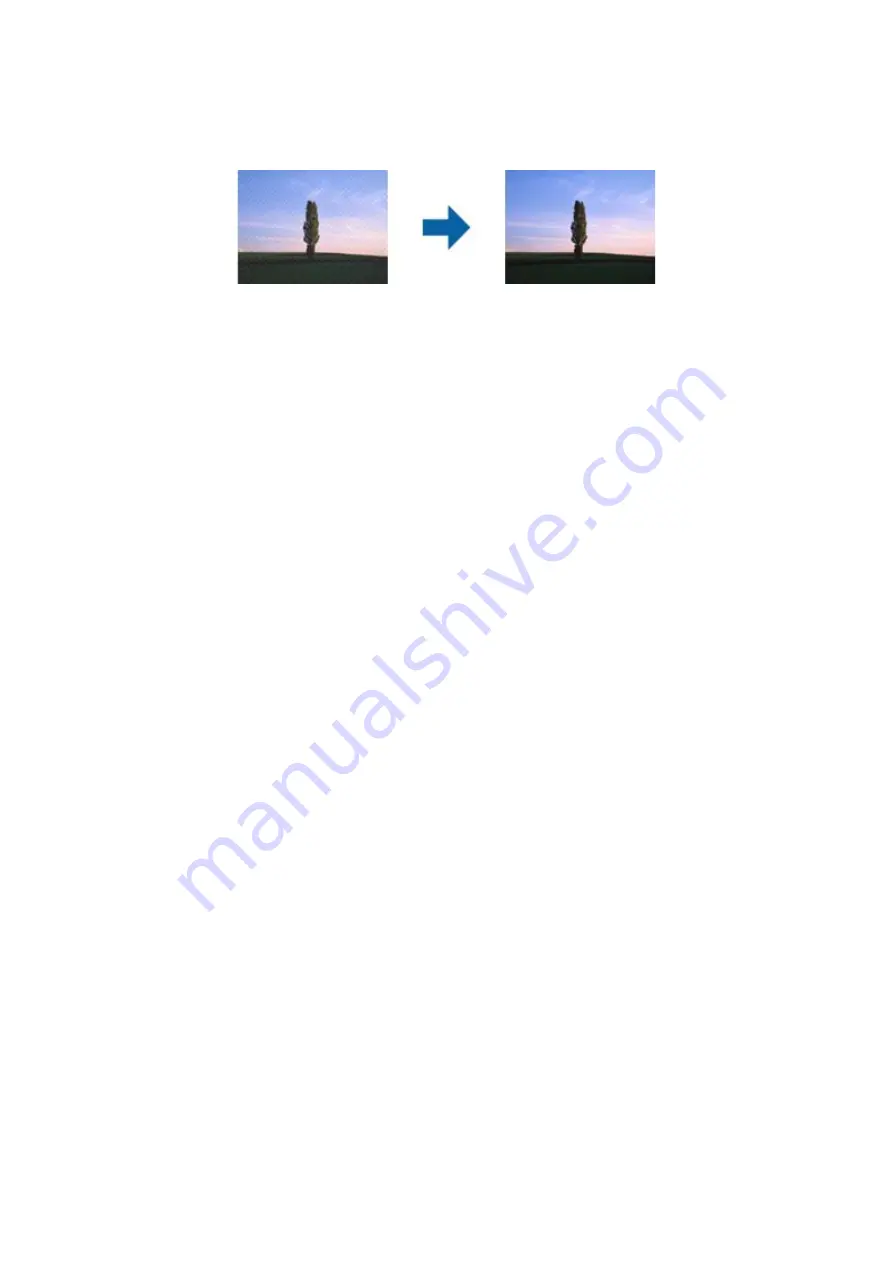
❏
On the
Advanced Settings
tab in Epson Scan 2, set
Descreening
.
❏
Change the resolution, and then scan again.
Related Information
&
You can remove moiré patterns (web-like shadows) that appear when scanning printed paper such as a
magazine.
&
“Setting a Resolution That Suits the Scanning Purpose” on page 55
The Edge of the Original is Not Scanned when Automatically
Detecting the Size of the Original
❏
In Epson Scan 2, select the
Main Settings
tab, and then select
Document Size
>
Settings
. On the
Document
Size Settings
window, adjust
Crop Margins for Size "Auto"
.
❏
Depending on the original, the area of the original may not be detected correctly when using the
Auto Detect
feature. Select the appropriate size of the original from the
Document Size
list.
Note:
If the size of the original you want to scan is not on the list, select
Customize
, and then create the size manually.
Text is Not Recognized Correctly when Saving as a Searchable PDF
❏
On the
Image Format Options
window in Epson Scan 2, check that
Text Language
is set correctly on the
Text
tab.
❏
Check that the original is placed straight.
❏
Use an original with clear text. Text recognition may decline for the following types of originals.
❏
Originals that have been copied a number of times
❏
Originals received by fax (at low resolutions)
❏
Originals on which the letter spacing or line spacing is too small
❏
Originals with ruled lines or underlining over the text
❏
Originals with hand-written text
❏
Originals with creases or wrinkles
❏
In Epson Scan 2, when
Image Type
on the
Main Settings
tab is set to
Black & White
, adjust the
Threshold
on
the
Advanced Settings
tab. When you increase the
Threshold
, the black color area becomes larger.
❏
In Epson Scan 2, select the
Advanced Settings
tab, and then
Image Option
>
Text Enhancement
.
User's Guide
Solving Problems
123