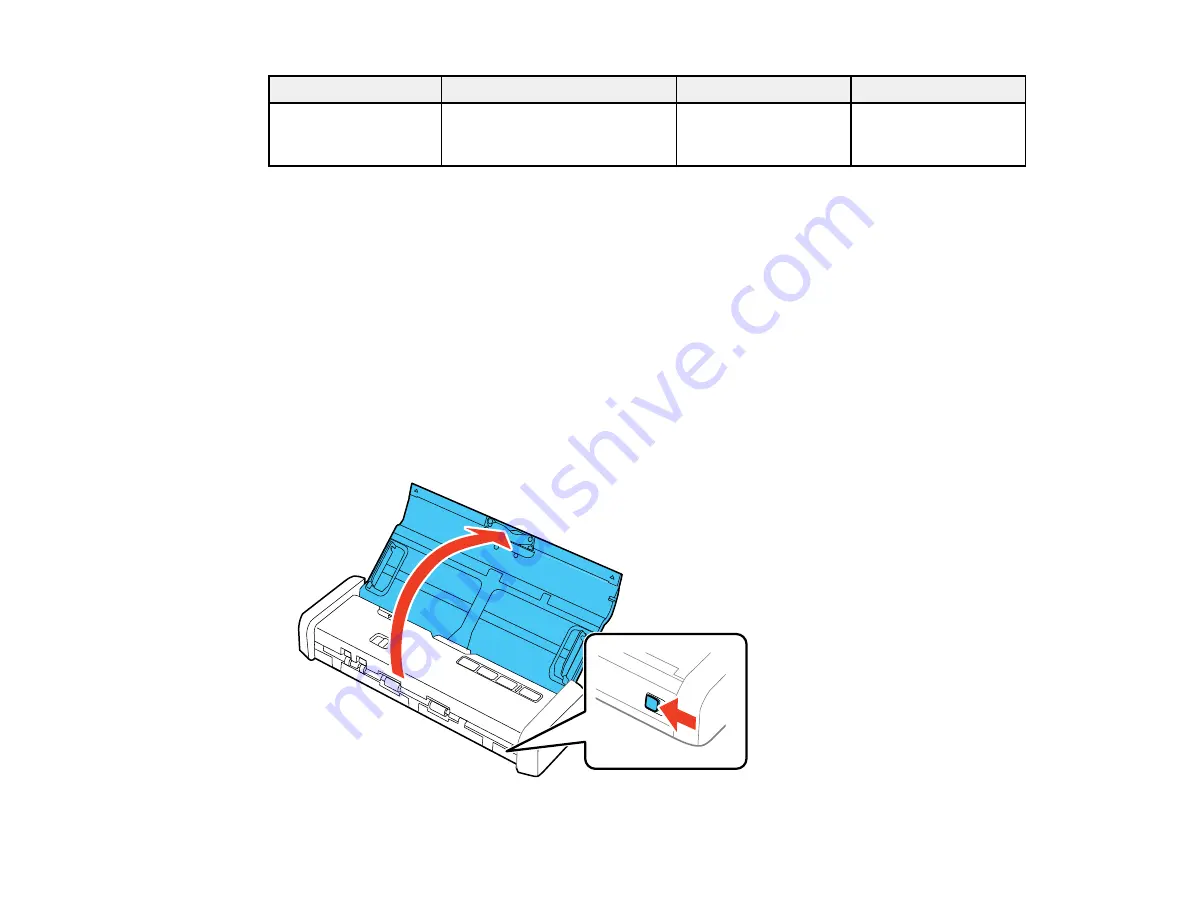
26
Paper type
Paper size
Paper thickness
Loading capacity
Receipts (plain paper,
fine paper, or recycled
paper)
3 × 3 inches (76.2 × 76.2 mm)
to 3 × 14 inches (76.2 ×
355.6 mm)
14 to 20 lb (53 to 77
g/m²)
1 sheet
Note:
Scan receipts one at a time using Automatic Feeding Mode. You can scan receipts up to 44
inches (1,117.6 mm) long at a resolution of 300 dpi or less as long as you support the original as it enters
into and exits out of the scanner.
Parent topic:
Loading Receipts in the Input Tray
Loading Special Originals
You can load envelopes or thick originals (such as post cards or business cards) in the input tray. Make
sure the originals meet the specifications for special originals before loading them.
Note:
When scanning special originals, turn off the
Detect Double Feed
setting on the Main Settings tab
in Epson Scan 2.
1.
Slide the cover latch to open the scanner.
Summary of Contents for DS-320
Page 1: ...DS 320 User s Guide ...
Page 2: ......
Page 6: ......
Page 10: ...10 7 ADF Automatic Document Feeder 1 Power inlet 2 USB port ...
Page 15: ...15 2 Press the power button to turn on the scanner if necessary 3 Extend the paper guide ...
Page 23: ...23 4 Raise the input tray edge guides and adjust them to the width of the receipt ...
Page 27: ...27 2 Press the power button to turn on the scanner if necessary 3 Extend the paper guide ...
Page 40: ...40 You see an Epson Scan 2 window like this ...
Page 42: ...42 You see an Epson Scan 2 window like this ...
Page 44: ...44 You see a window like this 3 Click the Scan icon ...
Page 47: ...47 You see this window ...
Page 62: ...62 You see your scanned image 8 Click on the Export icon ...
Page 63: ...63 9 Select the program or format you want to scan to and click Next ...
Page 71: ...71 3 Pull the edge of the scanner cover firmly at the arrow mark to open it ...
Page 75: ...75 8 Press the pickup roller cover latch and pull up the cover to remove it ...
Page 82: ...82 5 Press the pickup roller cover latch and pull up the cover to remove it ...
Page 85: ...85 9 Squeeze the tabs on the sides of the separation pad and pull up to remove it ...
Page 95: ...95 3 Pull the edge of the scanner cover firmly at the arrow mark ...
















































