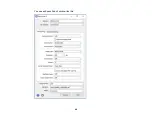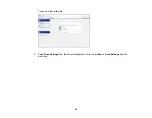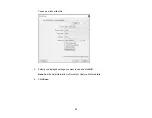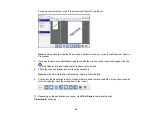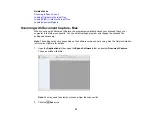51
8.
Select any destination settings as necessary and click
OK
.
Note:
See the help information in Document Capture Pro for details.
9.
Confirm your settings and click
OK
.
Parent topic:
Related tasks
Scanning in Epson Scan 2
Loading Originals in the Input Tray
Loading Plastic Cards in the Input Tray
Loading Special Originals
Scanning with Document Capture Pro in Standard View - Windows
You can use Document Capture Pro in Standard View to select settings, preview, and change the
scanned file settings as necessary.
Note:
The settings may vary, depending on the software version you are using. See the help information
in Document Capture Pro for details.
1.
Load your original in the product.
2.
Do one of the following to start Document Capture Pro:
•
Windows 10
: Click
and select
Epson Software
>
Document Capture Pro
.
•
Windows 8.x
: Navigate to the
Apps
screen and select
Document Capture Pro
.
•
Windows (other versions)
: Click
or
Start
, and select
All Programs
or
Programs
. Select
Epson Software
>
Document Capture Pro
.
You see the Document Capture Pro window. (You may see a screen asking you to select your
scanner first; if you do, select your product.)
3.
If you see a
Switch to Standard View
button in the upper right corner of the window, click it.
Summary of Contents for DS-410
Page 1: ...DS 410 User s Guide ...
Page 2: ......
Page 6: ......
Page 38: ...38 7 Load the original in the input tray as shown until it meets resistance Folded original ...
Page 46: ...46 You see an Epson Scan 2 window like this ...
Page 48: ...48 You see an Epson Scan 2 window like this ...
Page 59: ...59 You see this window ...